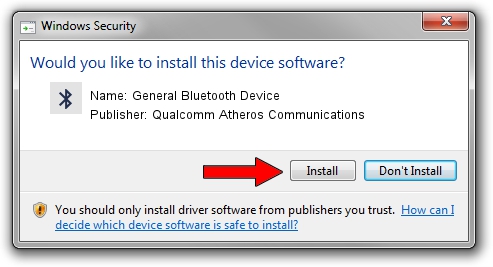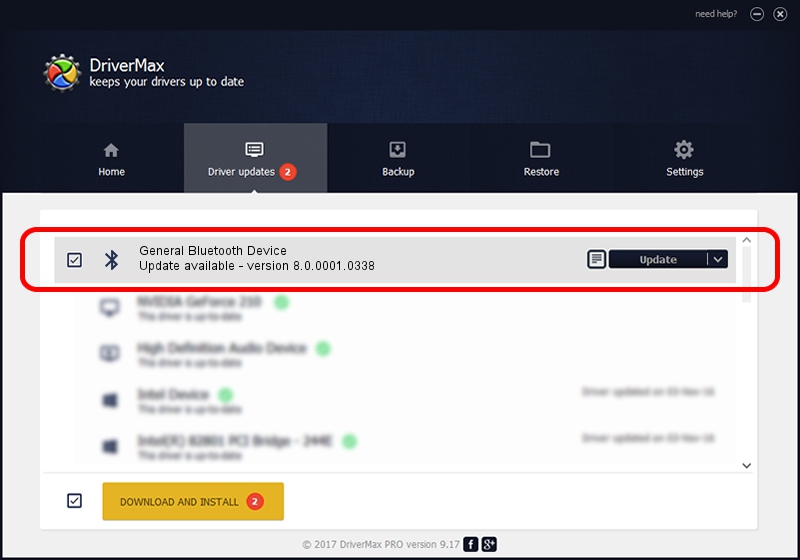Advertising seems to be blocked by your browser.
The ads help us provide this software and web site to you for free.
Please support our project by allowing our site to show ads.
Home /
Manufacturers /
Qualcomm Atheros Communications /
General Bluetooth Device /
USB/VID_0CF3&PID_E020 /
8.0.0001.0338 Dec 25, 2014
Qualcomm Atheros Communications General Bluetooth Device driver download and installation
General Bluetooth Device is a Bluetooth device. The Windows version of this driver was developed by Qualcomm Atheros Communications. The hardware id of this driver is USB/VID_0CF3&PID_E020.
1. Install Qualcomm Atheros Communications General Bluetooth Device driver manually
- You can download from the link below the driver installer file for the Qualcomm Atheros Communications General Bluetooth Device driver. The archive contains version 8.0.0001.0338 released on 2014-12-25 of the driver.
- Start the driver installer file from a user account with administrative rights. If your UAC (User Access Control) is running please accept of the driver and run the setup with administrative rights.
- Follow the driver setup wizard, which will guide you; it should be quite easy to follow. The driver setup wizard will scan your PC and will install the right driver.
- When the operation finishes restart your PC in order to use the updated driver. It is as simple as that to install a Windows driver!
Driver rating 3 stars out of 48394 votes.
2. Using DriverMax to install Qualcomm Atheros Communications General Bluetooth Device driver
The advantage of using DriverMax is that it will install the driver for you in just a few seconds and it will keep each driver up to date, not just this one. How can you install a driver with DriverMax? Let's take a look!
- Open DriverMax and press on the yellow button named ~SCAN FOR DRIVER UPDATES NOW~. Wait for DriverMax to analyze each driver on your PC.
- Take a look at the list of detected driver updates. Scroll the list down until you locate the Qualcomm Atheros Communications General Bluetooth Device driver. Click on Update.
- Finished installing the driver!