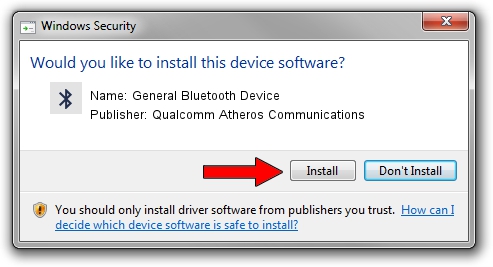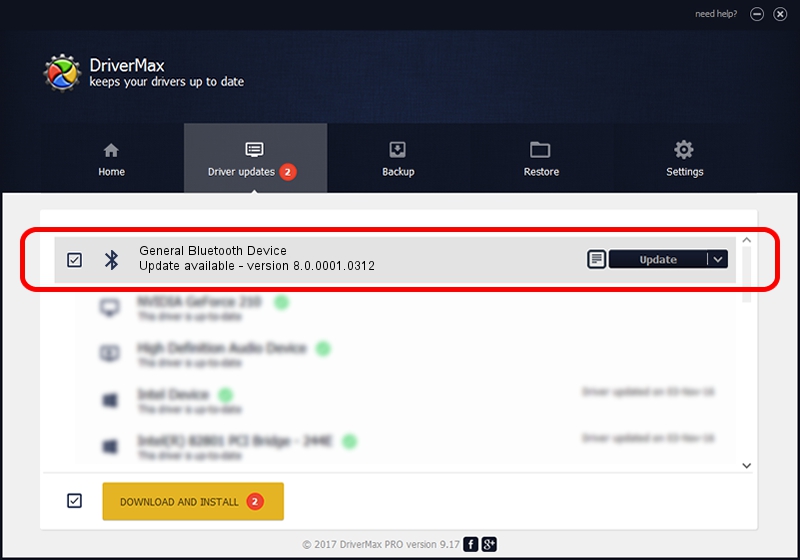Advertising seems to be blocked by your browser.
The ads help us provide this software and web site to you for free.
Please support our project by allowing our site to show ads.
Home /
Manufacturers /
Qualcomm Atheros Communications /
General Bluetooth Device /
USB/VID_0CF3&PID_E020 /
8.0.0001.0312 Nov 22, 2013
Driver for Qualcomm Atheros Communications General Bluetooth Device - downloading and installing it
General Bluetooth Device is a Bluetooth device. The developer of this driver was Qualcomm Atheros Communications. USB/VID_0CF3&PID_E020 is the matching hardware id of this device.
1. Manually install Qualcomm Atheros Communications General Bluetooth Device driver
- Download the setup file for Qualcomm Atheros Communications General Bluetooth Device driver from the location below. This is the download link for the driver version 8.0.0001.0312 released on 2013-11-22.
- Run the driver setup file from a Windows account with administrative rights. If your User Access Control Service (UAC) is enabled then you will have to confirm the installation of the driver and run the setup with administrative rights.
- Go through the driver setup wizard, which should be pretty straightforward. The driver setup wizard will analyze your PC for compatible devices and will install the driver.
- Shutdown and restart your computer and enjoy the updated driver, it is as simple as that.
Size of this driver: 273626 bytes (267.21 KB)
This driver received an average rating of 4.2 stars out of 20653 votes.
This driver will work for the following versions of Windows:
- This driver works on Windows Vista 32 bits
- This driver works on Windows 7 32 bits
- This driver works on Windows 8 32 bits
- This driver works on Windows 8.1 32 bits
- This driver works on Windows 10 32 bits
- This driver works on Windows 11 32 bits
2. The easy way: using DriverMax to install Qualcomm Atheros Communications General Bluetooth Device driver
The advantage of using DriverMax is that it will install the driver for you in the easiest possible way and it will keep each driver up to date, not just this one. How can you install a driver using DriverMax? Let's follow a few steps!
- Start DriverMax and press on the yellow button named ~SCAN FOR DRIVER UPDATES NOW~. Wait for DriverMax to scan and analyze each driver on your computer.
- Take a look at the list of available driver updates. Scroll the list down until you locate the Qualcomm Atheros Communications General Bluetooth Device driver. Click on Update.
- That's it, you installed your first driver!