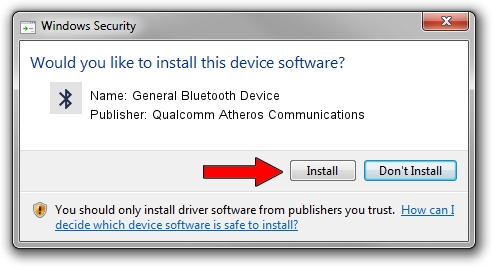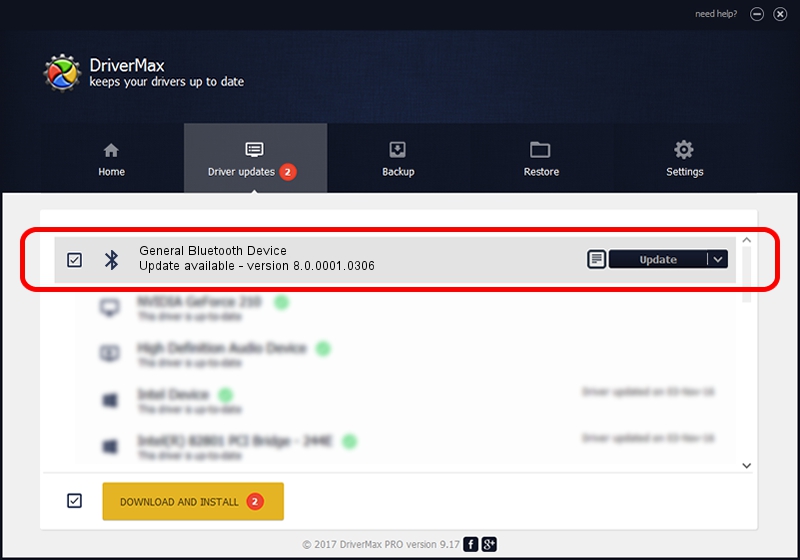Advertising seems to be blocked by your browser.
The ads help us provide this software and web site to you for free.
Please support our project by allowing our site to show ads.
Home /
Manufacturers /
Qualcomm Atheros Communications /
General Bluetooth Device /
USB/VID_0CF3&PID_E020 /
8.0.0001.0306 Sep 18, 2013
Qualcomm Atheros Communications General Bluetooth Device driver download and installation
General Bluetooth Device is a Bluetooth hardware device. This Windows driver was developed by Qualcomm Atheros Communications. In order to make sure you are downloading the exact right driver the hardware id is USB/VID_0CF3&PID_E020.
1. Install Qualcomm Atheros Communications General Bluetooth Device driver manually
- You can download from the link below the driver installer file for the Qualcomm Atheros Communications General Bluetooth Device driver. The archive contains version 8.0.0001.0306 dated 2013-09-18 of the driver.
- Run the driver installer file from a user account with administrative rights. If your UAC (User Access Control) is enabled please accept of the driver and run the setup with administrative rights.
- Go through the driver setup wizard, which will guide you; it should be pretty easy to follow. The driver setup wizard will scan your computer and will install the right driver.
- When the operation finishes restart your computer in order to use the updated driver. As you can see it was quite smple to install a Windows driver!
Size of this driver: 320363 bytes (312.85 KB)
This driver received an average rating of 4.6 stars out of 61633 votes.
This driver is compatible with the following versions of Windows:
- This driver works on Windows Vista 64 bits
- This driver works on Windows 7 64 bits
- This driver works on Windows 8 64 bits
- This driver works on Windows 8.1 64 bits
- This driver works on Windows 10 64 bits
- This driver works on Windows 11 64 bits
2. Using DriverMax to install Qualcomm Atheros Communications General Bluetooth Device driver
The advantage of using DriverMax is that it will install the driver for you in the easiest possible way and it will keep each driver up to date. How can you install a driver using DriverMax? Let's see!
- Start DriverMax and push on the yellow button that says ~SCAN FOR DRIVER UPDATES NOW~. Wait for DriverMax to analyze each driver on your PC.
- Take a look at the list of driver updates. Search the list until you find the Qualcomm Atheros Communications General Bluetooth Device driver. Click the Update button.
- Finished installing the driver!

Jul 23 2016 12:11AM / Written by Andreea Kartman for DriverMax
follow @DeeaKartman