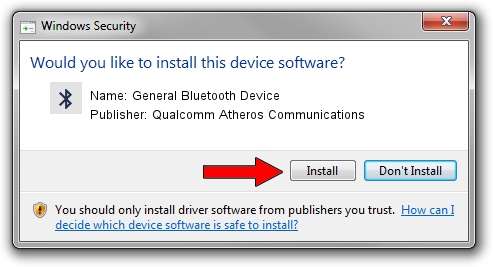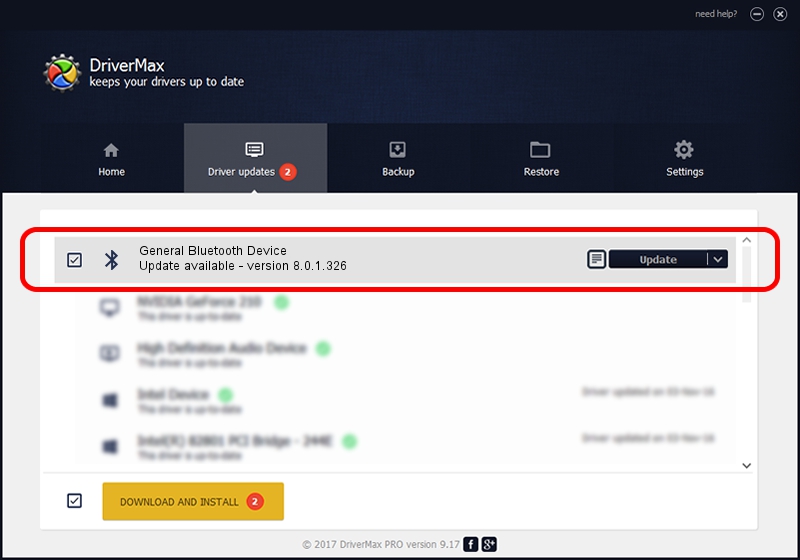Advertising seems to be blocked by your browser.
The ads help us provide this software and web site to you for free.
Please support our project by allowing our site to show ads.
Home /
Manufacturers /
Qualcomm Atheros Communications /
General Bluetooth Device /
USB/VID_0CF3&PID_E019 /
8.0.1.326 Jun 12, 2014
Qualcomm Atheros Communications General Bluetooth Device - two ways of downloading and installing the driver
General Bluetooth Device is a Bluetooth hardware device. This Windows driver was developed by Qualcomm Atheros Communications. In order to make sure you are downloading the exact right driver the hardware id is USB/VID_0CF3&PID_E019.
1. Qualcomm Atheros Communications General Bluetooth Device - install the driver manually
- You can download from the link below the driver setup file for the Qualcomm Atheros Communications General Bluetooth Device driver. The archive contains version 8.0.1.326 released on 2014-06-12 of the driver.
- Run the driver installer file from a user account with the highest privileges (rights). If your User Access Control (UAC) is running please confirm the installation of the driver and run the setup with administrative rights.
- Follow the driver installation wizard, which will guide you; it should be quite easy to follow. The driver installation wizard will scan your PC and will install the right driver.
- When the operation finishes shutdown and restart your PC in order to use the updated driver. It is as simple as that to install a Windows driver!
Size of this driver: 318485 bytes (311.02 KB)
This driver received an average rating of 4.6 stars out of 8716 votes.
This driver is fully compatible with the following versions of Windows:
- This driver works on Windows Vista 64 bits
- This driver works on Windows 7 64 bits
- This driver works on Windows 8 64 bits
- This driver works on Windows 8.1 64 bits
- This driver works on Windows 10 64 bits
- This driver works on Windows 11 64 bits
2. Using DriverMax to install Qualcomm Atheros Communications General Bluetooth Device driver
The most important advantage of using DriverMax is that it will setup the driver for you in the easiest possible way and it will keep each driver up to date. How can you install a driver with DriverMax? Let's see!
- Open DriverMax and press on the yellow button that says ~SCAN FOR DRIVER UPDATES NOW~. Wait for DriverMax to scan and analyze each driver on your PC.
- Take a look at the list of detected driver updates. Search the list until you locate the Qualcomm Atheros Communications General Bluetooth Device driver. Click the Update button.
- That's it, you installed your first driver!

Jun 24 2016 3:56AM / Written by Dan Armano for DriverMax
follow @danarm