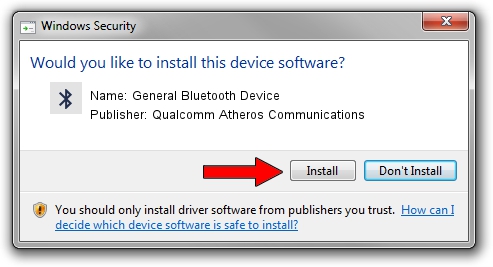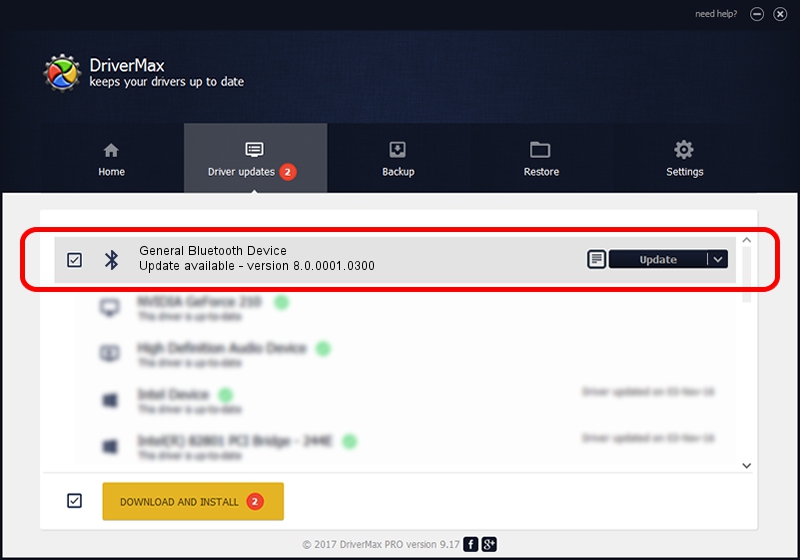Advertising seems to be blocked by your browser.
The ads help us provide this software and web site to you for free.
Please support our project by allowing our site to show ads.
Home /
Manufacturers /
Qualcomm Atheros Communications /
General Bluetooth Device /
USB/VID_0CF3&PID_E019 /
8.0.0001.0300 Aug 09, 2013
Qualcomm Atheros Communications General Bluetooth Device how to download and install the driver
General Bluetooth Device is a Bluetooth hardware device. This Windows driver was developed by Qualcomm Atheros Communications. The hardware id of this driver is USB/VID_0CF3&PID_E019.
1. How to manually install Qualcomm Atheros Communications General Bluetooth Device driver
- You can download from the link below the driver setup file for the Qualcomm Atheros Communications General Bluetooth Device driver. The archive contains version 8.0.0001.0300 released on 2013-08-09 of the driver.
- Start the driver installer file from a user account with the highest privileges (rights). If your UAC (User Access Control) is running please confirm the installation of the driver and run the setup with administrative rights.
- Go through the driver setup wizard, which will guide you; it should be quite easy to follow. The driver setup wizard will analyze your PC and will install the right driver.
- When the operation finishes restart your PC in order to use the updated driver. As you can see it was quite smple to install a Windows driver!
File size of the driver: 318124 bytes (310.67 KB)
This driver was installed by many users and received an average rating of 4.6 stars out of 26511 votes.
This driver will work for the following versions of Windows:
- This driver works on Windows Vista 64 bits
- This driver works on Windows 7 64 bits
- This driver works on Windows 8 64 bits
- This driver works on Windows 8.1 64 bits
- This driver works on Windows 10 64 bits
- This driver works on Windows 11 64 bits
2. Using DriverMax to install Qualcomm Atheros Communications General Bluetooth Device driver
The advantage of using DriverMax is that it will install the driver for you in the easiest possible way and it will keep each driver up to date, not just this one. How can you install a driver using DriverMax? Let's follow a few steps!
- Open DriverMax and press on the yellow button named ~SCAN FOR DRIVER UPDATES NOW~. Wait for DriverMax to analyze each driver on your computer.
- Take a look at the list of detected driver updates. Search the list until you find the Qualcomm Atheros Communications General Bluetooth Device driver. Click the Update button.
- Enjoy using the updated driver! :)

Jul 10 2016 8:37AM / Written by Dan Armano for DriverMax
follow @danarm