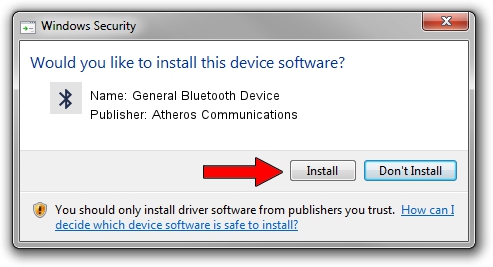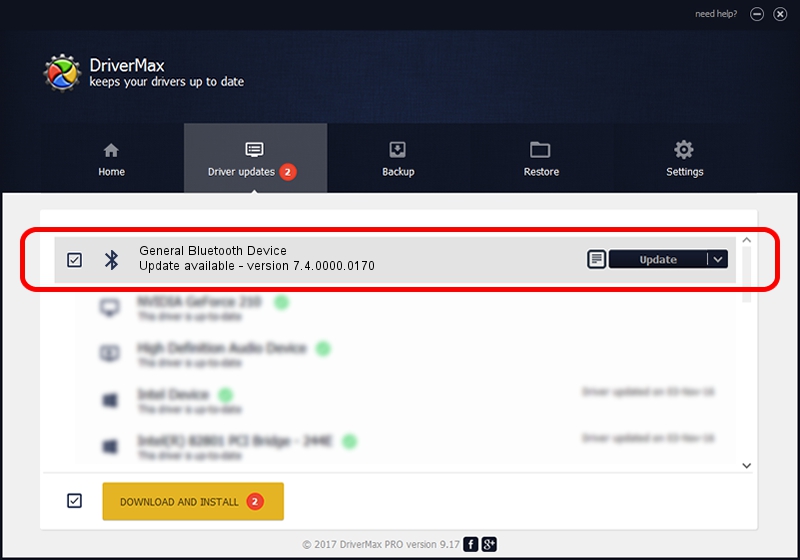Advertising seems to be blocked by your browser.
The ads help us provide this software and web site to you for free.
Please support our project by allowing our site to show ads.
Home /
Manufacturers /
Atheros Communications /
General Bluetooth Device /
USB/Vid_0CF3&Pid_E019 /
7.4.0000.0170 Nov 27, 2012
Atheros Communications General Bluetooth Device - two ways of downloading and installing the driver
General Bluetooth Device is a Bluetooth hardware device. The developer of this driver was Atheros Communications. The hardware id of this driver is USB/Vid_0CF3&Pid_E019; this string has to match your hardware.
1. How to manually install Atheros Communications General Bluetooth Device driver
- Download the setup file for Atheros Communications General Bluetooth Device driver from the location below. This is the download link for the driver version 7.4.0000.0170 released on 2012-11-27.
- Start the driver installation file from a Windows account with administrative rights. If your User Access Control Service (UAC) is started then you will have to confirm the installation of the driver and run the setup with administrative rights.
- Follow the driver setup wizard, which should be pretty straightforward. The driver setup wizard will scan your PC for compatible devices and will install the driver.
- Shutdown and restart your computer and enjoy the updated driver, as you can see it was quite smple.
Size of this driver: 296382 bytes (289.44 KB)
Driver rating 4.1 stars out of 15837 votes.
This driver was released for the following versions of Windows:
- This driver works on Windows 2000 64 bits
- This driver works on Windows Server 2003 64 bits
- This driver works on Windows XP 64 bits
- This driver works on Windows Vista 64 bits
- This driver works on Windows 7 64 bits
- This driver works on Windows 8 64 bits
- This driver works on Windows 8.1 64 bits
- This driver works on Windows 10 64 bits
- This driver works on Windows 11 64 bits
2. The easy way: using DriverMax to install Atheros Communications General Bluetooth Device driver
The most important advantage of using DriverMax is that it will setup the driver for you in the easiest possible way and it will keep each driver up to date. How can you install a driver using DriverMax? Let's take a look!
- Start DriverMax and press on the yellow button that says ~SCAN FOR DRIVER UPDATES NOW~. Wait for DriverMax to scan and analyze each driver on your computer.
- Take a look at the list of driver updates. Scroll the list down until you locate the Atheros Communications General Bluetooth Device driver. Click the Update button.
- That's all, the driver is now installed!

Jul 24 2016 1:14PM / Written by Andreea Kartman for DriverMax
follow @DeeaKartman