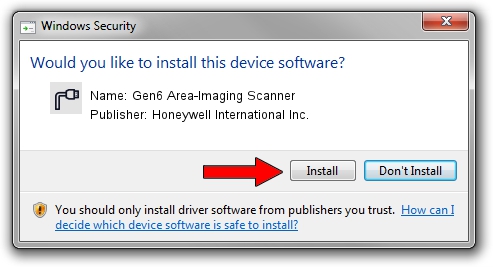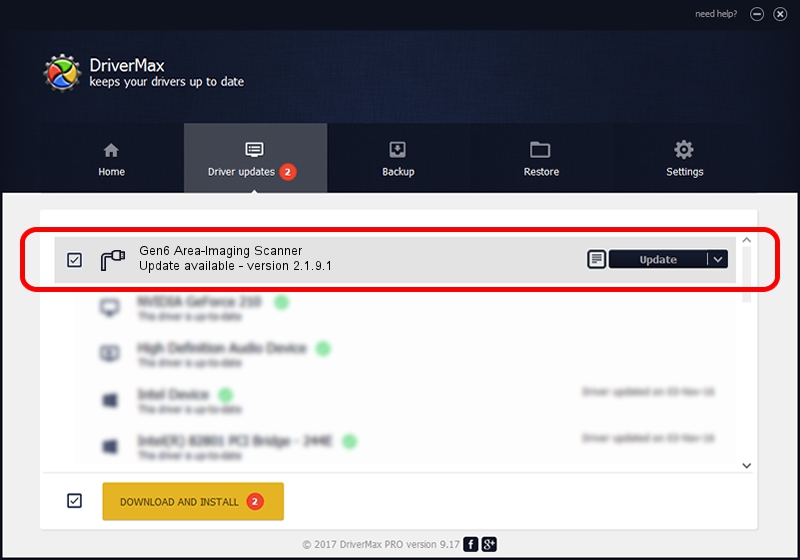Advertising seems to be blocked by your browser.
The ads help us provide this software and web site to you for free.
Please support our project by allowing our site to show ads.
Home /
Manufacturers /
Honeywell International Inc. /
Gen6 Area-Imaging Scanner /
USBCDCACM/VID_0C2E&PID_0BD4&MI_00 /
2.1.9.1 Jan 17, 2019
Honeywell International Inc. Gen6 Area-Imaging Scanner how to download and install the driver
Gen6 Area-Imaging Scanner is a Ports device. The Windows version of this driver was developed by Honeywell International Inc.. USBCDCACM/VID_0C2E&PID_0BD4&MI_00 is the matching hardware id of this device.
1. How to manually install Honeywell International Inc. Gen6 Area-Imaging Scanner driver
- You can download from the link below the driver installer file for the Honeywell International Inc. Gen6 Area-Imaging Scanner driver. The archive contains version 2.1.9.1 released on 2019-01-17 of the driver.
- Run the driver installer file from a user account with administrative rights. If your UAC (User Access Control) is enabled please accept of the driver and run the setup with administrative rights.
- Follow the driver setup wizard, which will guide you; it should be quite easy to follow. The driver setup wizard will scan your PC and will install the right driver.
- When the operation finishes restart your computer in order to use the updated driver. As you can see it was quite smple to install a Windows driver!
Driver file size: 1770466 bytes (1.69 MB)
This driver was installed by many users and received an average rating of 4.3 stars out of 30354 votes.
This driver will work for the following versions of Windows:
- This driver works on Windows 2000 64 bits
- This driver works on Windows Server 2003 64 bits
- This driver works on Windows XP 64 bits
- This driver works on Windows Vista 64 bits
- This driver works on Windows 7 64 bits
- This driver works on Windows 8 64 bits
- This driver works on Windows 8.1 64 bits
- This driver works on Windows 10 64 bits
- This driver works on Windows 11 64 bits
2. How to install Honeywell International Inc. Gen6 Area-Imaging Scanner driver using DriverMax
The most important advantage of using DriverMax is that it will install the driver for you in the easiest possible way and it will keep each driver up to date. How easy can you install a driver with DriverMax? Let's follow a few steps!
- Start DriverMax and press on the yellow button named ~SCAN FOR DRIVER UPDATES NOW~. Wait for DriverMax to scan and analyze each driver on your computer.
- Take a look at the list of detected driver updates. Search the list until you find the Honeywell International Inc. Gen6 Area-Imaging Scanner driver. Click the Update button.
- That's all, the driver is now installed!

Aug 1 2024 12:23PM / Written by Dan Armano for DriverMax
follow @danarm