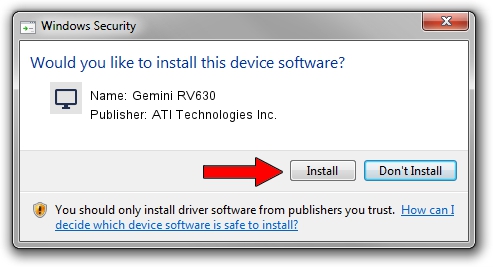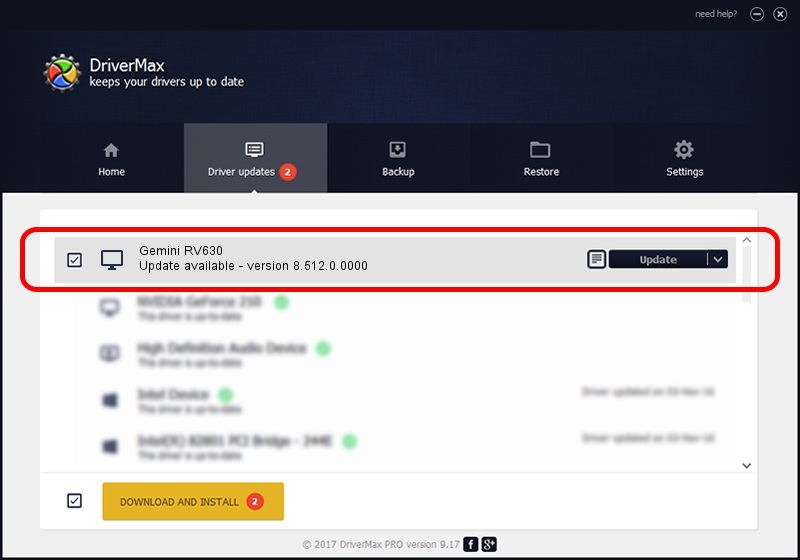Advertising seems to be blocked by your browser.
The ads help us provide this software and web site to you for free.
Please support our project by allowing our site to show ads.
Home /
Manufacturers /
ATI Technologies Inc. /
Gemini RV630 /
PCI/VEN_1002&DEV_958A /
8.512.0.0000 Jul 03, 2008
Driver for ATI Technologies Inc. Gemini RV630 - downloading and installing it
Gemini RV630 is a Display Adapters hardware device. This Windows driver was developed by ATI Technologies Inc.. In order to make sure you are downloading the exact right driver the hardware id is PCI/VEN_1002&DEV_958A.
1. How to manually install ATI Technologies Inc. Gemini RV630 driver
- You can download from the link below the driver setup file for the ATI Technologies Inc. Gemini RV630 driver. The archive contains version 8.512.0.0000 released on 2008-07-03 of the driver.
- Start the driver installer file from a user account with administrative rights. If your User Access Control Service (UAC) is running please accept of the driver and run the setup with administrative rights.
- Follow the driver setup wizard, which will guide you; it should be quite easy to follow. The driver setup wizard will analyze your PC and will install the right driver.
- When the operation finishes restart your PC in order to use the updated driver. It is as simple as that to install a Windows driver!
This driver was installed by many users and received an average rating of 3.3 stars out of 56022 votes.
2. How to use DriverMax to install ATI Technologies Inc. Gemini RV630 driver
The advantage of using DriverMax is that it will setup the driver for you in just a few seconds and it will keep each driver up to date. How can you install a driver with DriverMax? Let's take a look!
- Open DriverMax and click on the yellow button that says ~SCAN FOR DRIVER UPDATES NOW~. Wait for DriverMax to analyze each driver on your PC.
- Take a look at the list of detected driver updates. Scroll the list down until you locate the ATI Technologies Inc. Gemini RV630 driver. Click the Update button.
- That's all, the driver is now installed!

Jul 14 2016 11:10PM / Written by Daniel Statescu for DriverMax
follow @DanielStatescu