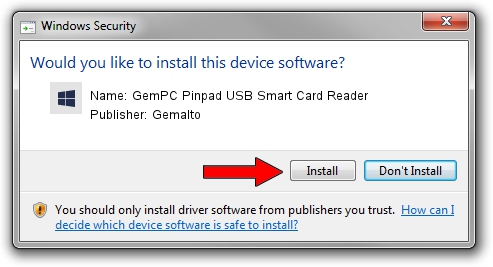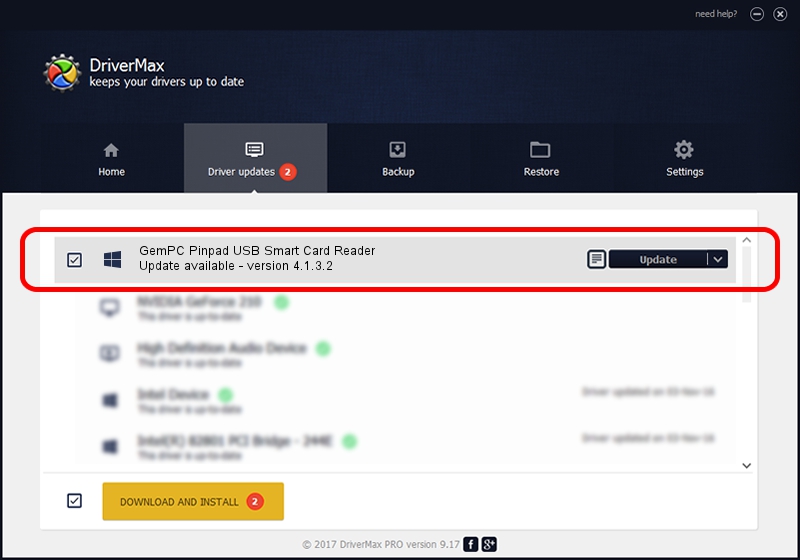Advertising seems to be blocked by your browser.
The ads help us provide this software and web site to you for free.
Please support our project by allowing our site to show ads.
Home /
Manufacturers /
Gemalto /
GemPC Pinpad USB Smart Card Reader /
USB/VID_08E6&PID_3488 /
4.1.3.2 Nov 18, 2015
Gemalto GemPC Pinpad USB Smart Card Reader - two ways of downloading and installing the driver
GemPC Pinpad USB Smart Card Reader is a Smart Card Reader hardware device. This Windows driver was developed by Gemalto. The hardware id of this driver is USB/VID_08E6&PID_3488; this string has to match your hardware.
1. Gemalto GemPC Pinpad USB Smart Card Reader - install the driver manually
- You can download from the link below the driver setup file for the Gemalto GemPC Pinpad USB Smart Card Reader driver. The archive contains version 4.1.3.2 dated 2015-11-18 of the driver.
- Run the driver installer file from a user account with the highest privileges (rights). If your UAC (User Access Control) is started please accept of the driver and run the setup with administrative rights.
- Follow the driver installation wizard, which will guide you; it should be pretty easy to follow. The driver installation wizard will scan your PC and will install the right driver.
- When the operation finishes restart your computer in order to use the updated driver. It is as simple as that to install a Windows driver!
Download size of the driver: 76746 bytes (74.95 KB)
Driver rating 4.2 stars out of 56611 votes.
This driver is fully compatible with the following versions of Windows:
- This driver works on Windows 2000 64 bits
- This driver works on Windows Server 2003 64 bits
- This driver works on Windows XP 64 bits
- This driver works on Windows Vista 64 bits
- This driver works on Windows 7 64 bits
- This driver works on Windows 8 64 bits
- This driver works on Windows 8.1 64 bits
- This driver works on Windows 10 64 bits
- This driver works on Windows 11 64 bits
2. How to use DriverMax to install Gemalto GemPC Pinpad USB Smart Card Reader driver
The advantage of using DriverMax is that it will setup the driver for you in just a few seconds and it will keep each driver up to date, not just this one. How easy can you install a driver using DriverMax? Let's follow a few steps!
- Start DriverMax and click on the yellow button that says ~SCAN FOR DRIVER UPDATES NOW~. Wait for DriverMax to scan and analyze each driver on your computer.
- Take a look at the list of detected driver updates. Scroll the list down until you find the Gemalto GemPC Pinpad USB Smart Card Reader driver. Click the Update button.
- Enjoy using the updated driver! :)

Aug 26 2024 10:42AM / Written by Daniel Statescu for DriverMax
follow @DanielStatescu