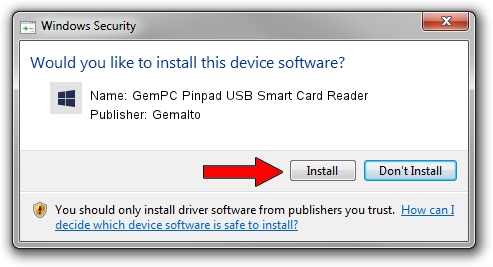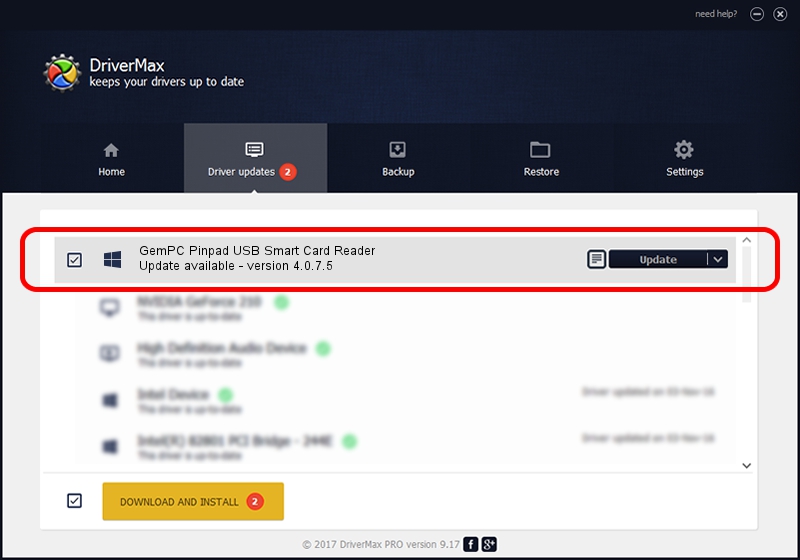Advertising seems to be blocked by your browser.
The ads help us provide this software and web site to you for free.
Please support our project by allowing our site to show ads.
Home /
Manufacturers /
Gemalto /
GemPC Pinpad USB Smart Card Reader /
USB/VID_08E6&PID_3488 /
4.0.7.5 Jun 08, 2009
Gemalto GemPC Pinpad USB Smart Card Reader how to download and install the driver
GemPC Pinpad USB Smart Card Reader is a Smart Card Reader hardware device. The developer of this driver was Gemalto. The hardware id of this driver is USB/VID_08E6&PID_3488; this string has to match your hardware.
1. How to manually install Gemalto GemPC Pinpad USB Smart Card Reader driver
- Download the driver setup file for Gemalto GemPC Pinpad USB Smart Card Reader driver from the link below. This download link is for the driver version 4.0.7.5 dated 2009-06-08.
- Run the driver setup file from a Windows account with administrative rights. If your User Access Control Service (UAC) is running then you will have to confirm the installation of the driver and run the setup with administrative rights.
- Go through the driver setup wizard, which should be pretty easy to follow. The driver setup wizard will analyze your PC for compatible devices and will install the driver.
- Shutdown and restart your PC and enjoy the updated driver, it is as simple as that.
This driver received an average rating of 3.8 stars out of 19722 votes.
2. How to install Gemalto GemPC Pinpad USB Smart Card Reader driver using DriverMax
The most important advantage of using DriverMax is that it will setup the driver for you in the easiest possible way and it will keep each driver up to date. How can you install a driver using DriverMax? Let's follow a few steps!
- Open DriverMax and click on the yellow button that says ~SCAN FOR DRIVER UPDATES NOW~. Wait for DriverMax to scan and analyze each driver on your computer.
- Take a look at the list of available driver updates. Search the list until you find the Gemalto GemPC Pinpad USB Smart Card Reader driver. Click the Update button.
- Enjoy using the updated driver! :)