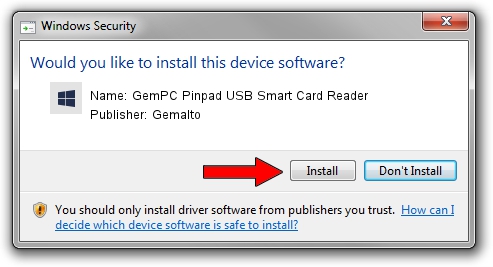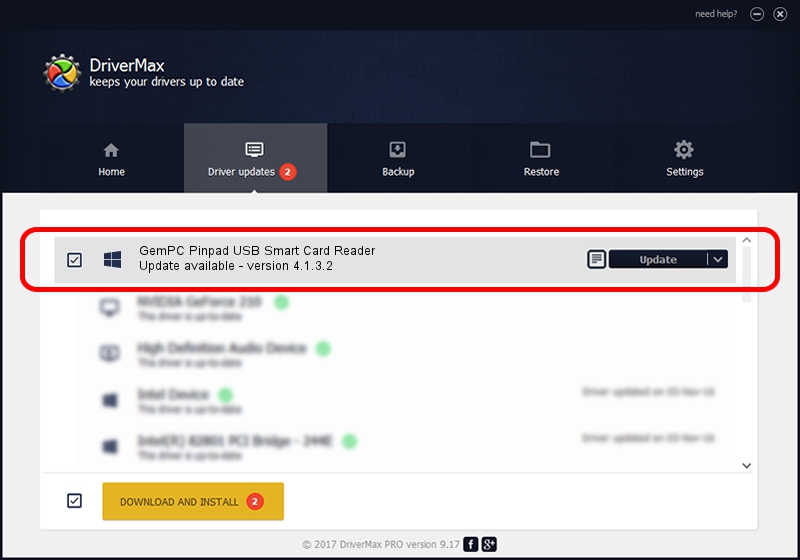Advertising seems to be blocked by your browser.
The ads help us provide this software and web site to you for free.
Please support our project by allowing our site to show ads.
Home /
Manufacturers /
Gemalto /
GemPC Pinpad USB Smart Card Reader /
USB/VID_08E6&PID_3478 /
4.1.3.2 Nov 18, 2015
Gemalto GemPC Pinpad USB Smart Card Reader driver download and installation
GemPC Pinpad USB Smart Card Reader is a Smart Card Reader device. The Windows version of this driver was developed by Gemalto. In order to make sure you are downloading the exact right driver the hardware id is USB/VID_08E6&PID_3478.
1. Install Gemalto GemPC Pinpad USB Smart Card Reader driver manually
- You can download from the link below the driver installer file for the Gemalto GemPC Pinpad USB Smart Card Reader driver. The archive contains version 4.1.3.2 released on 2015-11-18 of the driver.
- Start the driver installer file from a user account with the highest privileges (rights). If your UAC (User Access Control) is running please accept of the driver and run the setup with administrative rights.
- Go through the driver setup wizard, which will guide you; it should be quite easy to follow. The driver setup wizard will analyze your computer and will install the right driver.
- When the operation finishes shutdown and restart your computer in order to use the updated driver. As you can see it was quite smple to install a Windows driver!
Driver file size: 76746 bytes (74.95 KB)
Driver rating 5 stars out of 56599 votes.
This driver will work for the following versions of Windows:
- This driver works on Windows 2000 64 bits
- This driver works on Windows Server 2003 64 bits
- This driver works on Windows XP 64 bits
- This driver works on Windows Vista 64 bits
- This driver works on Windows 7 64 bits
- This driver works on Windows 8 64 bits
- This driver works on Windows 8.1 64 bits
- This driver works on Windows 10 64 bits
- This driver works on Windows 11 64 bits
2. Installing the Gemalto GemPC Pinpad USB Smart Card Reader driver using DriverMax: the easy way
The advantage of using DriverMax is that it will setup the driver for you in just a few seconds and it will keep each driver up to date. How can you install a driver using DriverMax? Let's take a look!
- Start DriverMax and push on the yellow button that says ~SCAN FOR DRIVER UPDATES NOW~. Wait for DriverMax to scan and analyze each driver on your computer.
- Take a look at the list of available driver updates. Scroll the list down until you find the Gemalto GemPC Pinpad USB Smart Card Reader driver. Click the Update button.
- That's it, you installed your first driver!

Aug 26 2024 10:42AM / Written by Dan Armano for DriverMax
follow @danarm