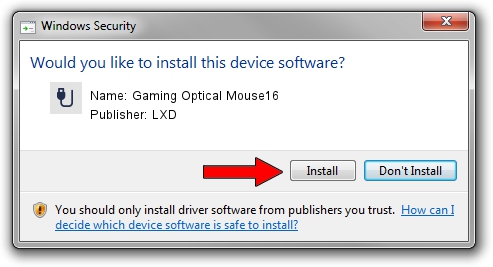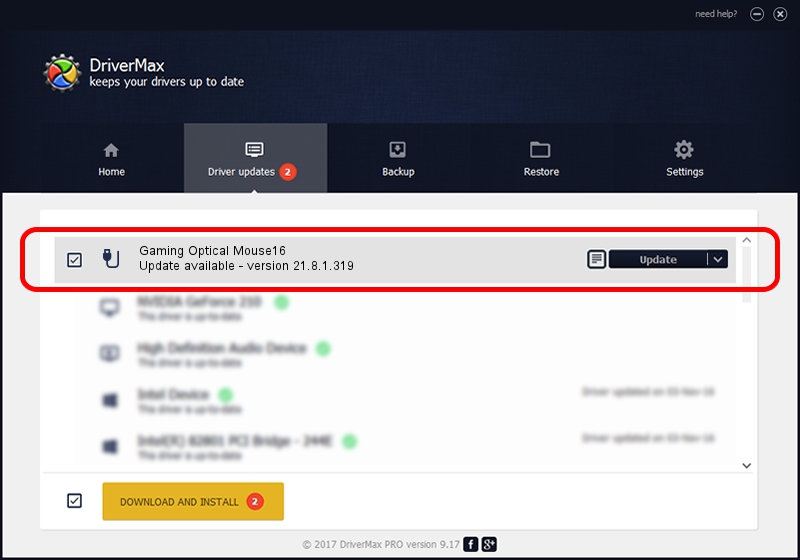Advertising seems to be blocked by your browser.
The ads help us provide this software and web site to you for free.
Please support our project by allowing our site to show ads.
Home /
Manufacturers /
LXD /
Gaming Optical Mouse16 /
USB/VID_062A&PID_4102 /
21.8.1.319 Jan 26, 2016
Download and install LXD Gaming Optical Mouse16 driver
Gaming Optical Mouse16 is a USB human interface device class hardware device. This driver was developed by LXD. In order to make sure you are downloading the exact right driver the hardware id is USB/VID_062A&PID_4102.
1. Manually install LXD Gaming Optical Mouse16 driver
- Download the driver setup file for LXD Gaming Optical Mouse16 driver from the link below. This is the download link for the driver version 21.8.1.319 released on 2016-01-26.
- Run the driver setup file from a Windows account with the highest privileges (rights). If your UAC (User Access Control) is running then you will have to accept of the driver and run the setup with administrative rights.
- Follow the driver setup wizard, which should be quite easy to follow. The driver setup wizard will analyze your PC for compatible devices and will install the driver.
- Restart your PC and enjoy the updated driver, as you can see it was quite smple.
Download size of the driver: 18787 bytes (18.35 KB)
This driver was rated with an average of 4 stars by 7486 users.
This driver was released for the following versions of Windows:
- This driver works on Windows 2000 64 bits
- This driver works on Windows Server 2003 64 bits
- This driver works on Windows XP 64 bits
- This driver works on Windows Vista 64 bits
- This driver works on Windows 7 64 bits
- This driver works on Windows 8 64 bits
- This driver works on Windows 8.1 64 bits
- This driver works on Windows 10 64 bits
- This driver works on Windows 11 64 bits
2. The easy way: using DriverMax to install LXD Gaming Optical Mouse16 driver
The most important advantage of using DriverMax is that it will setup the driver for you in the easiest possible way and it will keep each driver up to date, not just this one. How can you install a driver using DriverMax? Let's take a look!
- Start DriverMax and push on the yellow button that says ~SCAN FOR DRIVER UPDATES NOW~. Wait for DriverMax to analyze each driver on your computer.
- Take a look at the list of detected driver updates. Search the list until you locate the LXD Gaming Optical Mouse16 driver. Click on Update.
- That's all, the driver is now installed!

Nov 13 2023 2:47PM / Written by Andreea Kartman for DriverMax
follow @DeeaKartman