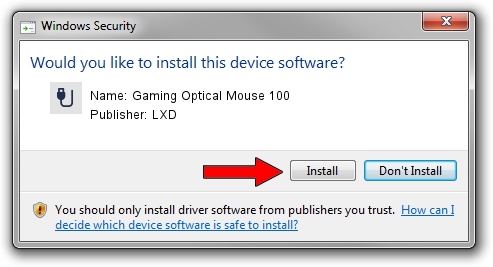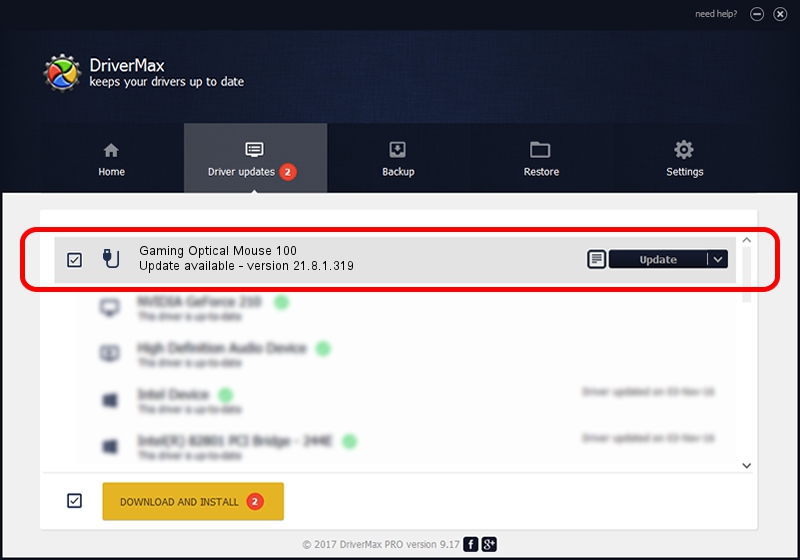Advertising seems to be blocked by your browser.
The ads help us provide this software and web site to you for free.
Please support our project by allowing our site to show ads.
Home /
Manufacturers /
LXD /
Gaming Optical Mouse 100 /
USB/VID_25A7&PID_FA61&MI_01 /
21.8.1.319 Jan 26, 2015
LXD Gaming Optical Mouse 100 driver download and installation
Gaming Optical Mouse 100 is a USB human interface device class device. This Windows driver was developed by LXD. In order to make sure you are downloading the exact right driver the hardware id is USB/VID_25A7&PID_FA61&MI_01.
1. Install LXD Gaming Optical Mouse 100 driver manually
- You can download from the link below the driver setup file for the LXD Gaming Optical Mouse 100 driver. The archive contains version 21.8.1.319 dated 2015-01-26 of the driver.
- Run the driver installer file from a user account with the highest privileges (rights). If your UAC (User Access Control) is started please accept of the driver and run the setup with administrative rights.
- Follow the driver setup wizard, which will guide you; it should be quite easy to follow. The driver setup wizard will scan your PC and will install the right driver.
- When the operation finishes restart your PC in order to use the updated driver. It is as simple as that to install a Windows driver!
Size of this driver: 18820 bytes (18.38 KB)
This driver was rated with an average of 4.6 stars by 32771 users.
This driver is fully compatible with the following versions of Windows:
- This driver works on Windows 2000 64 bits
- This driver works on Windows Server 2003 64 bits
- This driver works on Windows XP 64 bits
- This driver works on Windows Vista 64 bits
- This driver works on Windows 7 64 bits
- This driver works on Windows 8 64 bits
- This driver works on Windows 8.1 64 bits
- This driver works on Windows 10 64 bits
- This driver works on Windows 11 64 bits
2. The easy way: using DriverMax to install LXD Gaming Optical Mouse 100 driver
The most important advantage of using DriverMax is that it will setup the driver for you in the easiest possible way and it will keep each driver up to date, not just this one. How can you install a driver with DriverMax? Let's follow a few steps!
- Start DriverMax and click on the yellow button that says ~SCAN FOR DRIVER UPDATES NOW~. Wait for DriverMax to scan and analyze each driver on your computer.
- Take a look at the list of driver updates. Search the list until you find the LXD Gaming Optical Mouse 100 driver. Click the Update button.
- That's all, the driver is now installed!

Aug 19 2024 1:37PM / Written by Andreea Kartman for DriverMax
follow @DeeaKartman