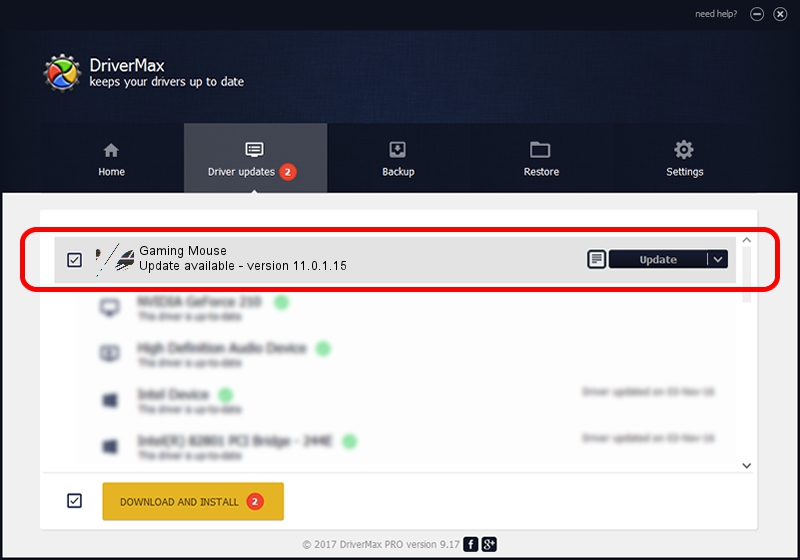Advertising seems to be blocked by your browser.
The ads help us provide this software and web site to you for free.
Please support our project by allowing our site to show ads.
Genius Gaming Mouse - two ways of downloading and installing the driver
Gaming Mouse is a Mouse hardware device. This Windows driver was developed by Genius. In order to make sure you are downloading the exact right driver the hardware id is HID/Vid_0458&Pid_0170.
1. How to manually install Genius Gaming Mouse driver
- Download the setup file for Genius Gaming Mouse driver from the link below. This is the download link for the driver version 11.0.1.15 dated 2020-01-11.
- Start the driver installation file from a Windows account with administrative rights. If your User Access Control Service (UAC) is enabled then you will have to accept of the driver and run the setup with administrative rights.
- Follow the driver setup wizard, which should be quite straightforward. The driver setup wizard will scan your PC for compatible devices and will install the driver.
- Shutdown and restart your computer and enjoy the updated driver, as you can see it was quite smple.
This driver was installed by many users and received an average rating of 3.6 stars out of 68159 votes.
2. How to install Genius Gaming Mouse driver using DriverMax
The most important advantage of using DriverMax is that it will setup the driver for you in just a few seconds and it will keep each driver up to date. How can you install a driver using DriverMax? Let's see!
- Open DriverMax and press on the yellow button that says ~SCAN FOR DRIVER UPDATES NOW~. Wait for DriverMax to scan and analyze each driver on your PC.
- Take a look at the list of available driver updates. Scroll the list down until you locate the Genius Gaming Mouse driver. Click on Update.
- That's it, you installed your first driver!

Aug 3 2024 9:15AM / Written by Andreea Kartman for DriverMax
follow @DeeaKartman