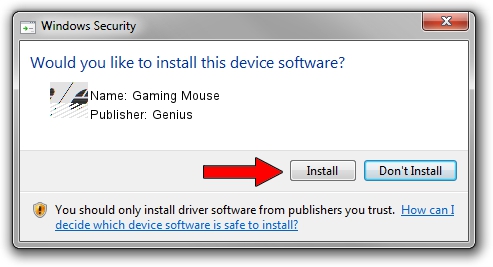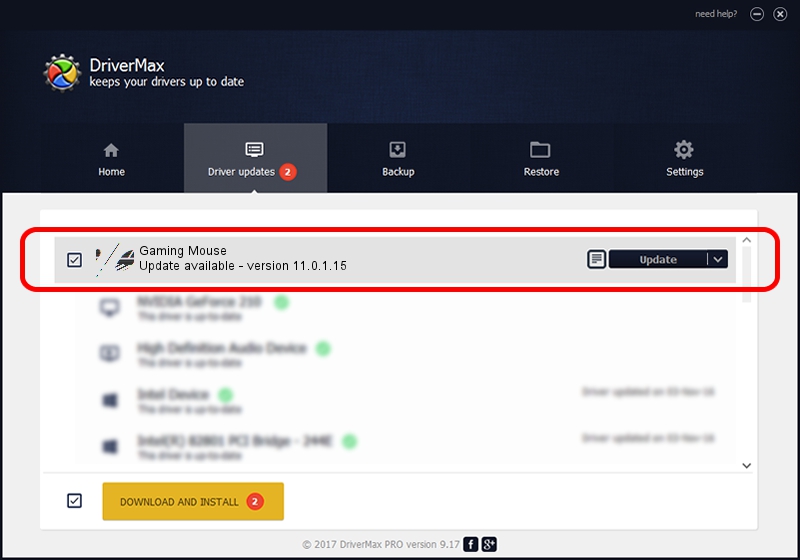Advertising seems to be blocked by your browser.
The ads help us provide this software and web site to you for free.
Please support our project by allowing our site to show ads.
Genius Gaming Mouse how to download and install the driver
Gaming Mouse is a Mouse hardware device. The developer of this driver was Genius. HID/VID_0458&PID_0197&MI_00 is the matching hardware id of this device.
1. Install Genius Gaming Mouse driver manually
- Download the driver setup file for Genius Gaming Mouse driver from the link below. This download link is for the driver version 11.0.1.15 dated 2020-01-11.
- Run the driver installation file from a Windows account with administrative rights. If your User Access Control (UAC) is enabled then you will have to accept of the driver and run the setup with administrative rights.
- Go through the driver setup wizard, which should be quite straightforward. The driver setup wizard will analyze your PC for compatible devices and will install the driver.
- Restart your computer and enjoy the fresh driver, it is as simple as that.
This driver was installed by many users and received an average rating of 3.2 stars out of 69382 votes.
2. How to use DriverMax to install Genius Gaming Mouse driver
The most important advantage of using DriverMax is that it will setup the driver for you in the easiest possible way and it will keep each driver up to date, not just this one. How can you install a driver with DriverMax? Let's take a look!
- Open DriverMax and push on the yellow button that says ~SCAN FOR DRIVER UPDATES NOW~. Wait for DriverMax to analyze each driver on your PC.
- Take a look at the list of detected driver updates. Search the list until you locate the Genius Gaming Mouse driver. Click the Update button.
- That's it, you installed your first driver!

Aug 3 2024 9:17AM / Written by Daniel Statescu for DriverMax
follow @DanielStatescu