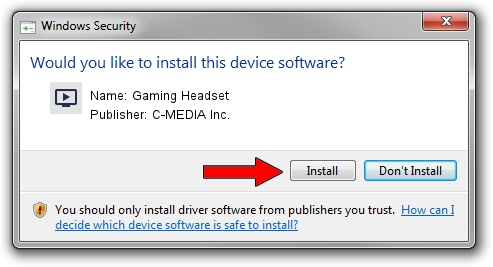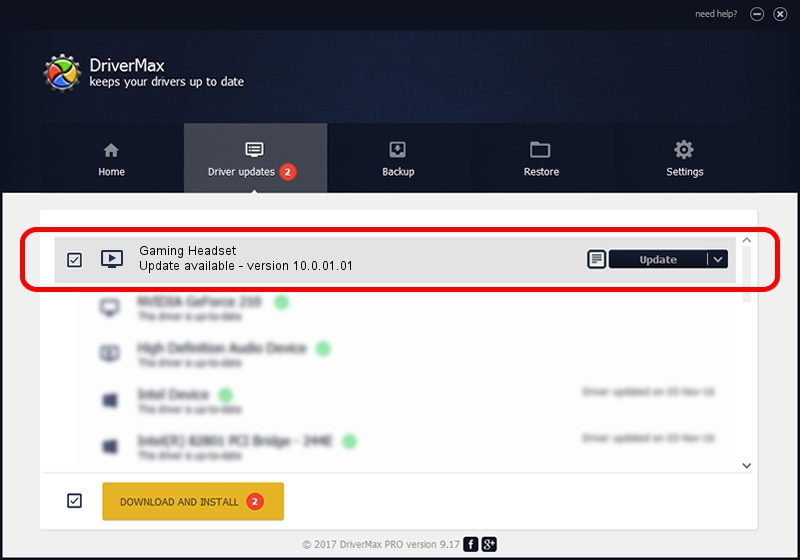Advertising seems to be blocked by your browser.
The ads help us provide this software and web site to you for free.
Please support our project by allowing our site to show ads.
Home /
Manufacturers /
C-MEDIA Inc. /
Gaming Headset /
USB/VID_2B0D&PID_0024&MI_00 /
10.0.01.01 Jan 28, 2016
C-MEDIA Inc. Gaming Headset how to download and install the driver
Gaming Headset is a MEDIA hardware device. The Windows version of this driver was developed by C-MEDIA Inc.. USB/VID_2B0D&PID_0024&MI_00 is the matching hardware id of this device.
1. C-MEDIA Inc. Gaming Headset - install the driver manually
- You can download from the link below the driver setup file for the C-MEDIA Inc. Gaming Headset driver. The archive contains version 10.0.01.01 dated 2016-01-28 of the driver.
- Start the driver installer file from a user account with administrative rights. If your User Access Control Service (UAC) is started please accept of the driver and run the setup with administrative rights.
- Follow the driver setup wizard, which will guide you; it should be pretty easy to follow. The driver setup wizard will scan your computer and will install the right driver.
- When the operation finishes restart your PC in order to use the updated driver. It is as simple as that to install a Windows driver!
Download size of the driver: 3635601 bytes (3.47 MB)
This driver received an average rating of 4.3 stars out of 85183 votes.
This driver is compatible with the following versions of Windows:
- This driver works on Windows 2000 64 bits
- This driver works on Windows Server 2003 64 bits
- This driver works on Windows XP 64 bits
- This driver works on Windows Vista 64 bits
- This driver works on Windows 7 64 bits
- This driver works on Windows 8 64 bits
- This driver works on Windows 8.1 64 bits
- This driver works on Windows 10 64 bits
- This driver works on Windows 11 64 bits
2. Installing the C-MEDIA Inc. Gaming Headset driver using DriverMax: the easy way
The advantage of using DriverMax is that it will setup the driver for you in the easiest possible way and it will keep each driver up to date. How can you install a driver using DriverMax? Let's follow a few steps!
- Open DriverMax and push on the yellow button named ~SCAN FOR DRIVER UPDATES NOW~. Wait for DriverMax to scan and analyze each driver on your PC.
- Take a look at the list of driver updates. Search the list until you locate the C-MEDIA Inc. Gaming Headset driver. Click the Update button.
- That's it, you installed your first driver!

Jun 9 2024 2:31PM / Written by Andreea Kartman for DriverMax
follow @DeeaKartman