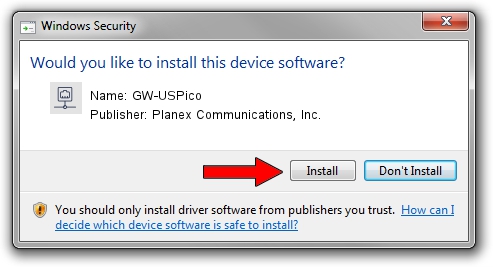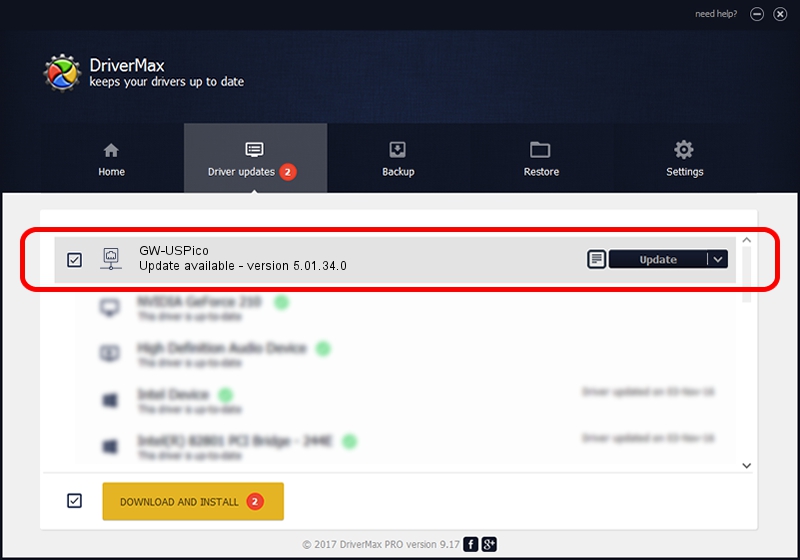Advertising seems to be blocked by your browser.
The ads help us provide this software and web site to you for free.
Please support our project by allowing our site to show ads.
Home /
Manufacturers /
Planex Communications, Inc. /
GW-USPico /
USB/VID_2019&PID_5201 /
5.01.34.0 Dec 20, 2017
Driver for Planex Communications, Inc. GW-USPico - downloading and installing it
GW-USPico is a Network Adapters device. This Windows driver was developed by Planex Communications, Inc.. The hardware id of this driver is USB/VID_2019&PID_5201.
1. Install Planex Communications, Inc. GW-USPico driver manually
- Download the driver setup file for Planex Communications, Inc. GW-USPico driver from the location below. This download link is for the driver version 5.01.34.0 released on 2017-12-20.
- Start the driver installation file from a Windows account with administrative rights. If your User Access Control Service (UAC) is enabled then you will have to accept of the driver and run the setup with administrative rights.
- Go through the driver setup wizard, which should be quite straightforward. The driver setup wizard will scan your PC for compatible devices and will install the driver.
- Restart your PC and enjoy the updated driver, it is as simple as that.
The file size of this driver is 1451845 bytes (1.38 MB)
This driver received an average rating of 4.3 stars out of 2060 votes.
This driver is fully compatible with the following versions of Windows:
- This driver works on Windows 2000 32 bits
- This driver works on Windows Server 2003 32 bits
- This driver works on Windows XP 32 bits
- This driver works on Windows Vista 32 bits
- This driver works on Windows 7 32 bits
- This driver works on Windows 8 32 bits
- This driver works on Windows 8.1 32 bits
- This driver works on Windows 10 32 bits
- This driver works on Windows 11 32 bits
2. The easy way: using DriverMax to install Planex Communications, Inc. GW-USPico driver
The most important advantage of using DriverMax is that it will setup the driver for you in the easiest possible way and it will keep each driver up to date. How easy can you install a driver using DriverMax? Let's follow a few steps!
- Open DriverMax and click on the yellow button that says ~SCAN FOR DRIVER UPDATES NOW~. Wait for DriverMax to analyze each driver on your computer.
- Take a look at the list of detected driver updates. Scroll the list down until you find the Planex Communications, Inc. GW-USPico driver. Click on Update.
- Finished installing the driver!

Jun 16 2024 12:46AM / Written by Andreea Kartman for DriverMax
follow @DeeaKartman