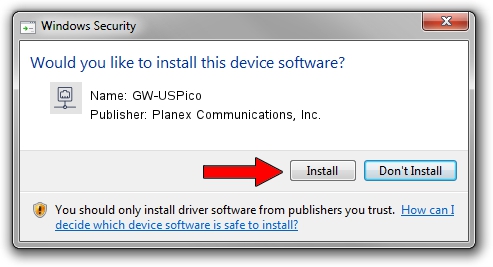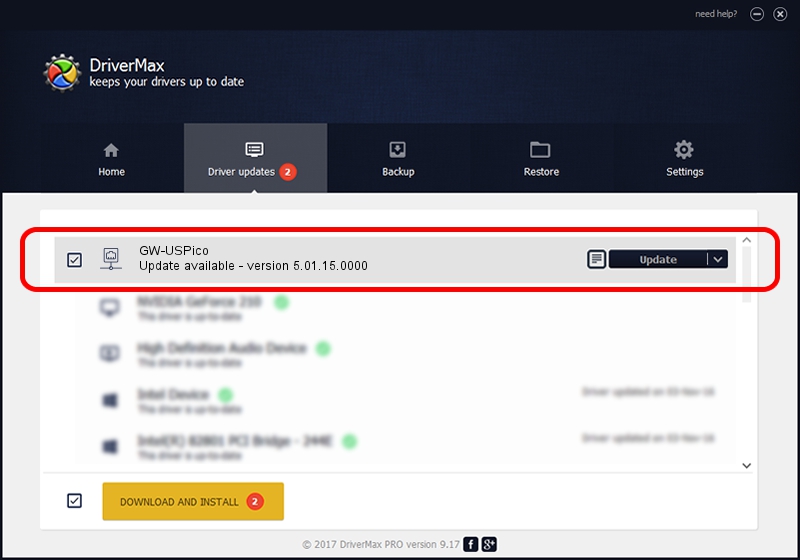Advertising seems to be blocked by your browser.
The ads help us provide this software and web site to you for free.
Please support our project by allowing our site to show ads.
Home /
Manufacturers /
Planex Communications, Inc. /
GW-USPico /
USB/VID_2019&PID_5201 /
5.01.15.0000 May 16, 2014
Planex Communications, Inc. GW-USPico - two ways of downloading and installing the driver
GW-USPico is a Network Adapters hardware device. This Windows driver was developed by Planex Communications, Inc.. The hardware id of this driver is USB/VID_2019&PID_5201.
1. Planex Communications, Inc. GW-USPico driver - how to install it manually
- Download the driver setup file for Planex Communications, Inc. GW-USPico driver from the link below. This is the download link for the driver version 5.01.15.0000 released on 2014-05-16.
- Start the driver setup file from a Windows account with administrative rights. If your User Access Control Service (UAC) is enabled then you will have to confirm the installation of the driver and run the setup with administrative rights.
- Follow the driver installation wizard, which should be quite straightforward. The driver installation wizard will analyze your PC for compatible devices and will install the driver.
- Restart your computer and enjoy the fresh driver, it is as simple as that.
This driver was installed by many users and received an average rating of 3.1 stars out of 87603 votes.
2. Using DriverMax to install Planex Communications, Inc. GW-USPico driver
The most important advantage of using DriverMax is that it will install the driver for you in just a few seconds and it will keep each driver up to date, not just this one. How easy can you install a driver with DriverMax? Let's see!
- Open DriverMax and click on the yellow button that says ~SCAN FOR DRIVER UPDATES NOW~. Wait for DriverMax to analyze each driver on your computer.
- Take a look at the list of detected driver updates. Scroll the list down until you find the Planex Communications, Inc. GW-USPico driver. Click on Update.
- That's it, you installed your first driver!

Jun 27 2016 1:52PM / Written by Dan Armano for DriverMax
follow @danarm