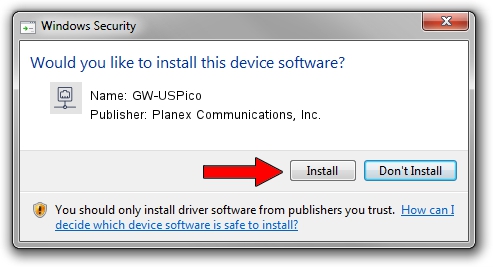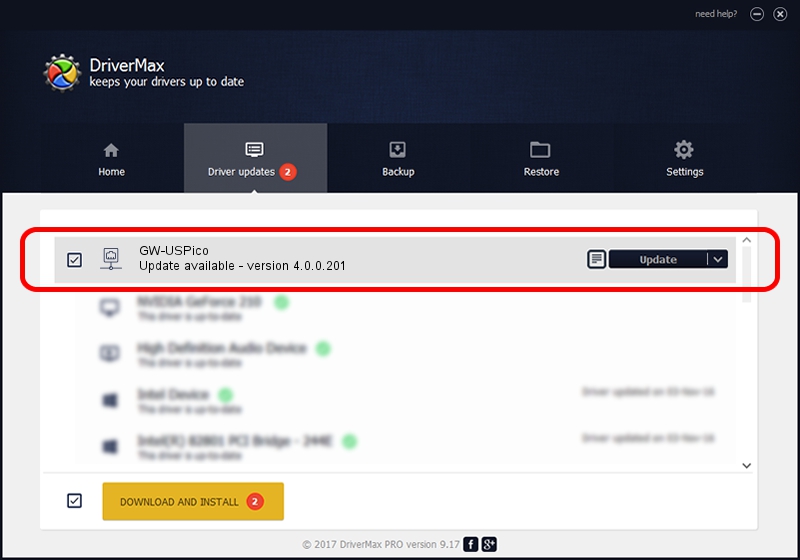Advertising seems to be blocked by your browser.
The ads help us provide this software and web site to you for free.
Please support our project by allowing our site to show ads.
Home /
Manufacturers /
Planex Communications, Inc. /
GW-USPico /
USB/VID_2019&PID_5201 /
4.0.0.201 Apr 13, 2012
Download and install Planex Communications, Inc. GW-USPico driver
GW-USPico is a Network Adapters device. This driver was developed by Planex Communications, Inc.. In order to make sure you are downloading the exact right driver the hardware id is USB/VID_2019&PID_5201.
1. Planex Communications, Inc. GW-USPico - install the driver manually
- Download the driver setup file for Planex Communications, Inc. GW-USPico driver from the location below. This download link is for the driver version 4.0.0.201 dated 2012-04-13.
- Run the driver installation file from a Windows account with the highest privileges (rights). If your UAC (User Access Control) is running then you will have to confirm the installation of the driver and run the setup with administrative rights.
- Go through the driver installation wizard, which should be quite straightforward. The driver installation wizard will scan your PC for compatible devices and will install the driver.
- Shutdown and restart your computer and enjoy the new driver, as you can see it was quite smple.
This driver was rated with an average of 3.5 stars by 9136 users.
2. How to install Planex Communications, Inc. GW-USPico driver using DriverMax
The most important advantage of using DriverMax is that it will setup the driver for you in the easiest possible way and it will keep each driver up to date. How can you install a driver with DriverMax? Let's see!
- Start DriverMax and push on the yellow button named ~SCAN FOR DRIVER UPDATES NOW~. Wait for DriverMax to analyze each driver on your computer.
- Take a look at the list of detected driver updates. Search the list until you locate the Planex Communications, Inc. GW-USPico driver. Click on Update.
- That's it, you installed your first driver!

Jul 23 2016 8:24PM / Written by Daniel Statescu for DriverMax
follow @DanielStatescu