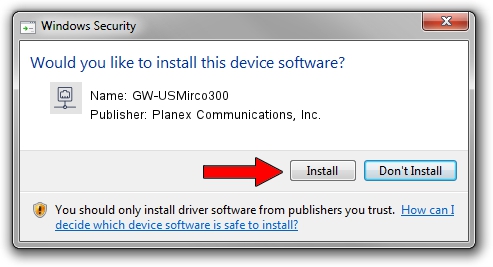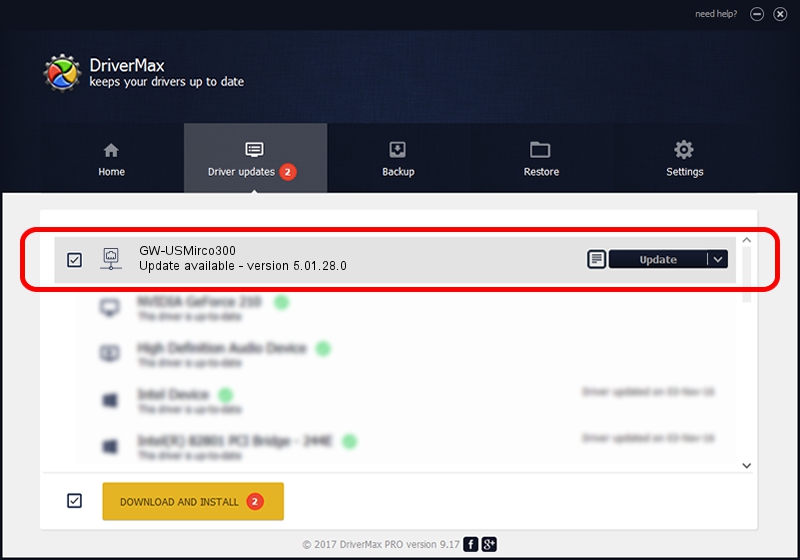Advertising seems to be blocked by your browser.
The ads help us provide this software and web site to you for free.
Please support our project by allowing our site to show ads.
Home /
Manufacturers /
Planex Communications, Inc. /
GW-USMirco300 /
USB/VID_2019&PID_AB29 /
5.01.28.0 Jul 15, 2016
Planex Communications, Inc. GW-USMirco300 - two ways of downloading and installing the driver
GW-USMirco300 is a Network Adapters hardware device. This Windows driver was developed by Planex Communications, Inc.. In order to make sure you are downloading the exact right driver the hardware id is USB/VID_2019&PID_AB29.
1. Install Planex Communications, Inc. GW-USMirco300 driver manually
- Download the driver setup file for Planex Communications, Inc. GW-USMirco300 driver from the location below. This is the download link for the driver version 5.01.28.0 released on 2016-07-15.
- Run the driver installation file from a Windows account with the highest privileges (rights). If your User Access Control (UAC) is started then you will have to accept of the driver and run the setup with administrative rights.
- Go through the driver installation wizard, which should be quite easy to follow. The driver installation wizard will analyze your PC for compatible devices and will install the driver.
- Restart your computer and enjoy the fresh driver, as you can see it was quite smple.
Driver file size: 1558118 bytes (1.49 MB)
This driver was installed by many users and received an average rating of 4.7 stars out of 12601 votes.
This driver will work for the following versions of Windows:
- This driver works on Windows 8 64 bits
- This driver works on Windows 8.1 64 bits
- This driver works on Windows 10 64 bits
- This driver works on Windows 11 64 bits
2. How to use DriverMax to install Planex Communications, Inc. GW-USMirco300 driver
The most important advantage of using DriverMax is that it will setup the driver for you in just a few seconds and it will keep each driver up to date. How easy can you install a driver with DriverMax? Let's follow a few steps!
- Start DriverMax and click on the yellow button named ~SCAN FOR DRIVER UPDATES NOW~. Wait for DriverMax to analyze each driver on your PC.
- Take a look at the list of detected driver updates. Scroll the list down until you locate the Planex Communications, Inc. GW-USMirco300 driver. Click the Update button.
- That's all, the driver is now installed!

May 14 2024 9:46AM / Written by Andreea Kartman for DriverMax
follow @DeeaKartman