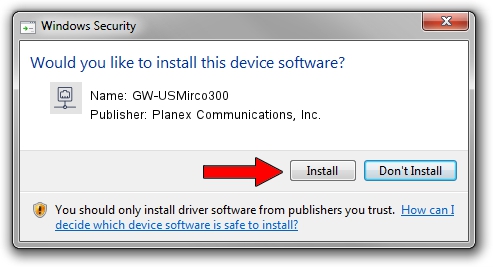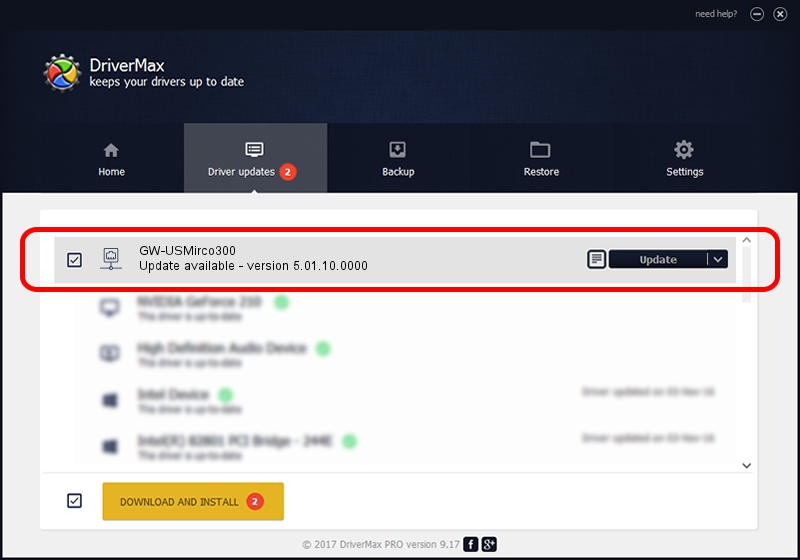Advertising seems to be blocked by your browser.
The ads help us provide this software and web site to you for free.
Please support our project by allowing our site to show ads.
Home /
Manufacturers /
Planex Communications, Inc. /
GW-USMirco300 /
USB/VID_2019&PID_AB29 /
5.01.10.0000 Jan 13, 2014
Planex Communications, Inc. GW-USMirco300 - two ways of downloading and installing the driver
GW-USMirco300 is a Network Adapters hardware device. The developer of this driver was Planex Communications, Inc.. USB/VID_2019&PID_AB29 is the matching hardware id of this device.
1. Install Planex Communications, Inc. GW-USMirco300 driver manually
- Download the setup file for Planex Communications, Inc. GW-USMirco300 driver from the link below. This download link is for the driver version 5.01.10.0000 released on 2014-01-13.
- Run the driver setup file from a Windows account with administrative rights. If your User Access Control (UAC) is started then you will have to confirm the installation of the driver and run the setup with administrative rights.
- Follow the driver setup wizard, which should be pretty easy to follow. The driver setup wizard will analyze your PC for compatible devices and will install the driver.
- Restart your PC and enjoy the new driver, as you can see it was quite smple.
This driver received an average rating of 3.6 stars out of 8519 votes.
2. How to use DriverMax to install Planex Communications, Inc. GW-USMirco300 driver
The most important advantage of using DriverMax is that it will install the driver for you in the easiest possible way and it will keep each driver up to date, not just this one. How can you install a driver using DriverMax? Let's follow a few steps!
- Start DriverMax and push on the yellow button named ~SCAN FOR DRIVER UPDATES NOW~. Wait for DriverMax to analyze each driver on your PC.
- Take a look at the list of detected driver updates. Scroll the list down until you find the Planex Communications, Inc. GW-USMirco300 driver. Click the Update button.
- Enjoy using the updated driver! :)

Jul 14 2016 11:39AM / Written by Daniel Statescu for DriverMax
follow @DanielStatescu