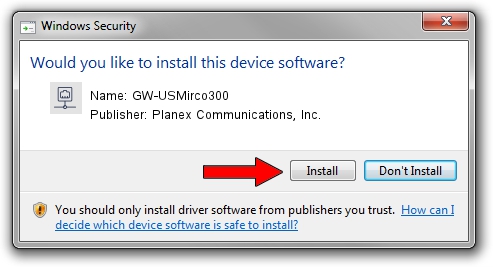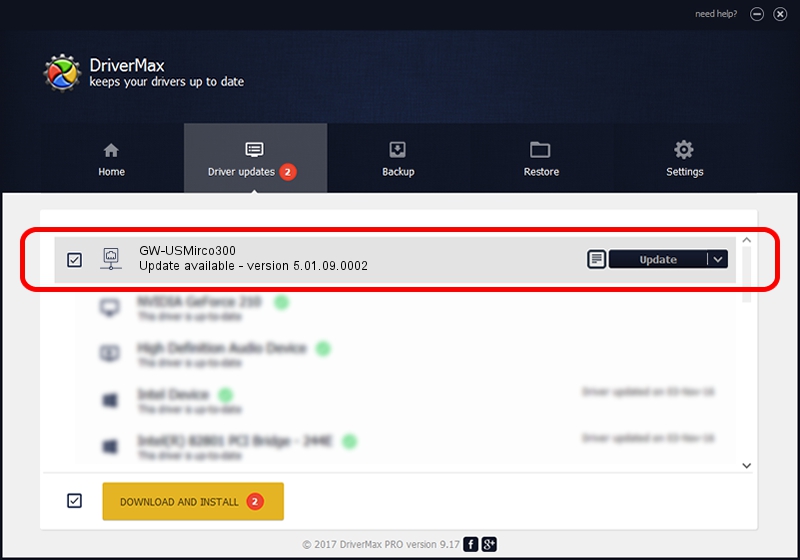Advertising seems to be blocked by your browser.
The ads help us provide this software and web site to you for free.
Please support our project by allowing our site to show ads.
Home /
Manufacturers /
Planex Communications, Inc. /
GW-USMirco300 /
USB/VID_2019&PID_AB29 /
5.01.09.0002 Nov 28, 2013
Planex Communications, Inc. GW-USMirco300 - two ways of downloading and installing the driver
GW-USMirco300 is a Network Adapters hardware device. The developer of this driver was Planex Communications, Inc.. USB/VID_2019&PID_AB29 is the matching hardware id of this device.
1. Install Planex Communications, Inc. GW-USMirco300 driver manually
- Download the setup file for Planex Communications, Inc. GW-USMirco300 driver from the location below. This download link is for the driver version 5.01.09.0002 dated 2013-11-28.
- Start the driver setup file from a Windows account with administrative rights. If your User Access Control Service (UAC) is enabled then you will have to confirm the installation of the driver and run the setup with administrative rights.
- Go through the driver installation wizard, which should be pretty straightforward. The driver installation wizard will scan your PC for compatible devices and will install the driver.
- Shutdown and restart your PC and enjoy the fresh driver, it is as simple as that.
This driver was installed by many users and received an average rating of 3.1 stars out of 92253 votes.
2. Using DriverMax to install Planex Communications, Inc. GW-USMirco300 driver
The advantage of using DriverMax is that it will install the driver for you in the easiest possible way and it will keep each driver up to date, not just this one. How easy can you install a driver using DriverMax? Let's follow a few steps!
- Open DriverMax and press on the yellow button named ~SCAN FOR DRIVER UPDATES NOW~. Wait for DriverMax to scan and analyze each driver on your computer.
- Take a look at the list of driver updates. Search the list until you locate the Planex Communications, Inc. GW-USMirco300 driver. Click on Update.
- Enjoy using the updated driver! :)

Jul 7 2016 1:40AM / Written by Andreea Kartman for DriverMax
follow @DeeaKartman