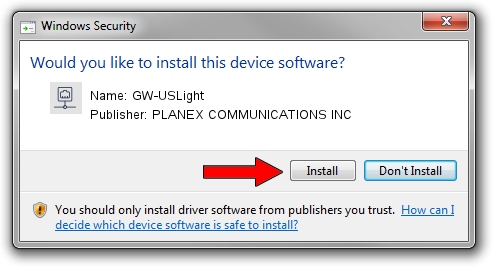Advertising seems to be blocked by your browser.
The ads help us provide this software and web site to you for free.
Please support our project by allowing our site to show ads.
Home /
Manufacturers /
PLANEX COMMUNICATIONS INC /
GW-USLight /
USB/VID_2019&PID_4902 /
1027.4.0630.2015 Oct 08, 2015
Download and install PLANEX COMMUNICATIONS INC GW-USLight driver
GW-USLight is a Network Adapters hardware device. This Windows driver was developed by PLANEX COMMUNICATIONS INC. The hardware id of this driver is USB/VID_2019&PID_4902; this string has to match your hardware.
1. PLANEX COMMUNICATIONS INC GW-USLight driver - how to install it manually
- Download the driver setup file for PLANEX COMMUNICATIONS INC GW-USLight driver from the location below. This download link is for the driver version 1027.4.0630.2015 released on 2015-10-08.
- Run the driver setup file from a Windows account with administrative rights. If your User Access Control Service (UAC) is running then you will have to accept of the driver and run the setup with administrative rights.
- Go through the driver installation wizard, which should be quite straightforward. The driver installation wizard will scan your PC for compatible devices and will install the driver.
- Shutdown and restart your computer and enjoy the new driver, it is as simple as that.
File size of the driver: 1552974 bytes (1.48 MB)
Driver rating 4.1 stars out of 61397 votes.
This driver will work for the following versions of Windows:
- This driver works on Windows 8.1 32 bits
- This driver works on Windows 10 32 bits
- This driver works on Windows 11 32 bits
2. How to install PLANEX COMMUNICATIONS INC GW-USLight driver using DriverMax
The most important advantage of using DriverMax is that it will setup the driver for you in just a few seconds and it will keep each driver up to date. How can you install a driver using DriverMax? Let's take a look!
- Open DriverMax and push on the yellow button named ~SCAN FOR DRIVER UPDATES NOW~. Wait for DriverMax to analyze each driver on your PC.
- Take a look at the list of driver updates. Scroll the list down until you find the PLANEX COMMUNICATIONS INC GW-USLight driver. Click the Update button.
- That's all, the driver is now installed!

Feb 2 2024 2:24PM / Written by Andreea Kartman for DriverMax
follow @DeeaKartman