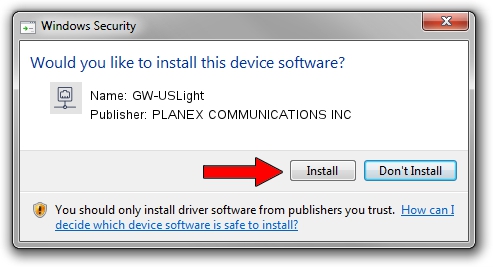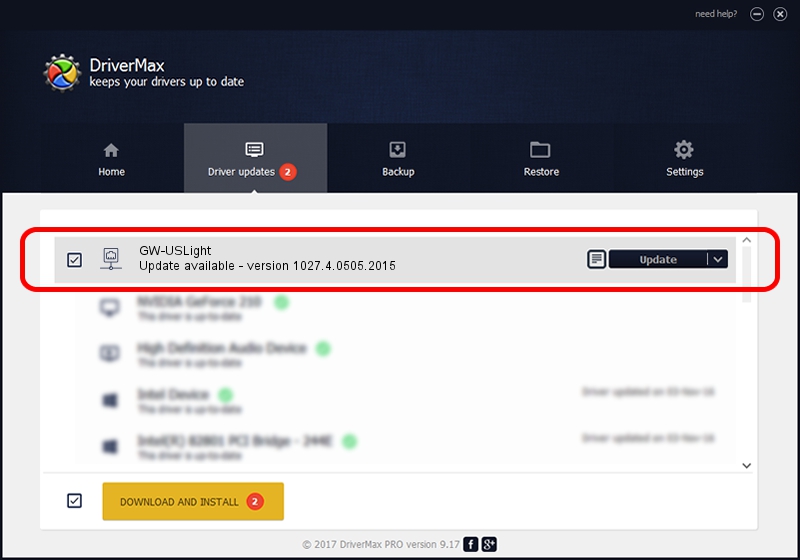Advertising seems to be blocked by your browser.
The ads help us provide this software and web site to you for free.
Please support our project by allowing our site to show ads.
Home /
Manufacturers /
PLANEX COMMUNICATIONS INC /
GW-USLight /
USB/VID_2019&PID_4902 /
1027.4.0505.2015 May 05, 2015
PLANEX COMMUNICATIONS INC GW-USLight - two ways of downloading and installing the driver
GW-USLight is a Network Adapters hardware device. This Windows driver was developed by PLANEX COMMUNICATIONS INC. The hardware id of this driver is USB/VID_2019&PID_4902; this string has to match your hardware.
1. Install PLANEX COMMUNICATIONS INC GW-USLight driver manually
- You can download from the link below the driver installer file for the PLANEX COMMUNICATIONS INC GW-USLight driver. The archive contains version 1027.4.0505.2015 dated 2015-05-05 of the driver.
- Start the driver installer file from a user account with administrative rights. If your User Access Control (UAC) is started please accept of the driver and run the setup with administrative rights.
- Go through the driver installation wizard, which will guide you; it should be pretty easy to follow. The driver installation wizard will analyze your computer and will install the right driver.
- When the operation finishes restart your computer in order to use the updated driver. As you can see it was quite smple to install a Windows driver!
The file size of this driver is 1726314 bytes (1.65 MB)
This driver was installed by many users and received an average rating of 5 stars out of 75165 votes.
This driver was released for the following versions of Windows:
- This driver works on Windows 7 64 bits
- This driver works on Windows 8 64 bits
- This driver works on Windows 8.1 64 bits
- This driver works on Windows 10 64 bits
- This driver works on Windows 11 64 bits
2. The easy way: using DriverMax to install PLANEX COMMUNICATIONS INC GW-USLight driver
The advantage of using DriverMax is that it will install the driver for you in the easiest possible way and it will keep each driver up to date, not just this one. How can you install a driver with DriverMax? Let's take a look!
- Start DriverMax and click on the yellow button that says ~SCAN FOR DRIVER UPDATES NOW~. Wait for DriverMax to scan and analyze each driver on your PC.
- Take a look at the list of detected driver updates. Scroll the list down until you locate the PLANEX COMMUNICATIONS INC GW-USLight driver. Click the Update button.
- That's it, you installed your first driver!

Feb 17 2024 8:38PM / Written by Andreea Kartman for DriverMax
follow @DeeaKartman