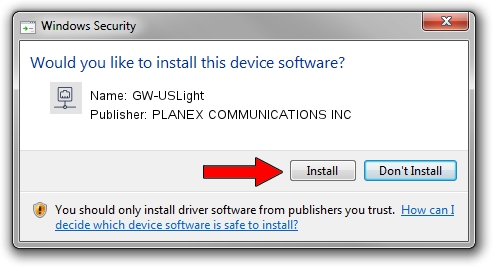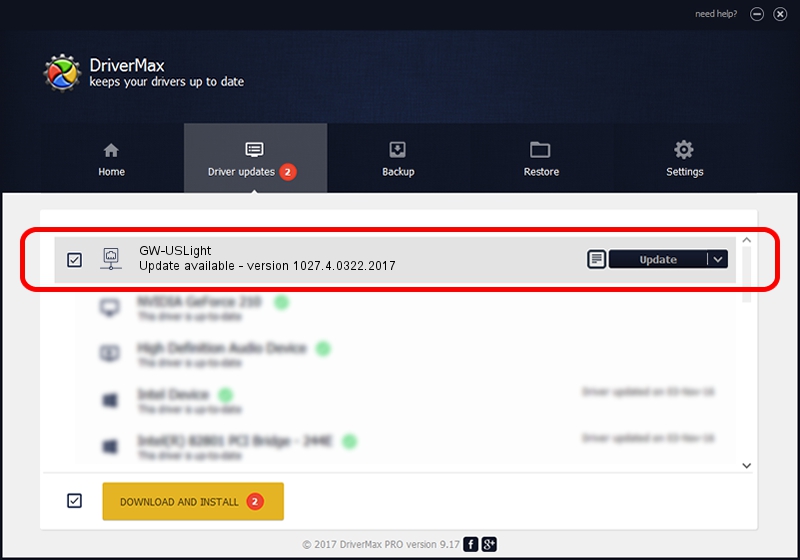Advertising seems to be blocked by your browser.
The ads help us provide this software and web site to you for free.
Please support our project by allowing our site to show ads.
Home /
Manufacturers /
PLANEX COMMUNICATIONS INC /
GW-USLight /
USB/VID_2019&PID_4902 /
1027.4.0322.2017 Apr 12, 2017
Download and install PLANEX COMMUNICATIONS INC GW-USLight driver
GW-USLight is a Network Adapters device. The developer of this driver was PLANEX COMMUNICATIONS INC. In order to make sure you are downloading the exact right driver the hardware id is USB/VID_2019&PID_4902.
1. Manually install PLANEX COMMUNICATIONS INC GW-USLight driver
- Download the setup file for PLANEX COMMUNICATIONS INC GW-USLight driver from the location below. This download link is for the driver version 1027.4.0322.2017 dated 2017-04-12.
- Start the driver setup file from a Windows account with administrative rights. If your UAC (User Access Control) is started then you will have to confirm the installation of the driver and run the setup with administrative rights.
- Go through the driver installation wizard, which should be quite straightforward. The driver installation wizard will analyze your PC for compatible devices and will install the driver.
- Shutdown and restart your computer and enjoy the fresh driver, as you can see it was quite smple.
Size of this driver: 1233589 bytes (1.18 MB)
This driver was installed by many users and received an average rating of 4.7 stars out of 50599 votes.
This driver was released for the following versions of Windows:
- This driver works on Windows Vista 32 bits
- This driver works on Windows 7 32 bits
- This driver works on Windows 8 32 bits
- This driver works on Windows 8.1 32 bits
- This driver works on Windows 10 32 bits
- This driver works on Windows 11 32 bits
2. How to use DriverMax to install PLANEX COMMUNICATIONS INC GW-USLight driver
The advantage of using DriverMax is that it will install the driver for you in the easiest possible way and it will keep each driver up to date. How can you install a driver using DriverMax? Let's see!
- Start DriverMax and press on the yellow button named ~SCAN FOR DRIVER UPDATES NOW~. Wait for DriverMax to analyze each driver on your computer.
- Take a look at the list of detected driver updates. Search the list until you find the PLANEX COMMUNICATIONS INC GW-USLight driver. Click the Update button.
- That's all, the driver is now installed!

Jun 6 2024 8:29PM / Written by Andreea Kartman for DriverMax
follow @DeeaKartman