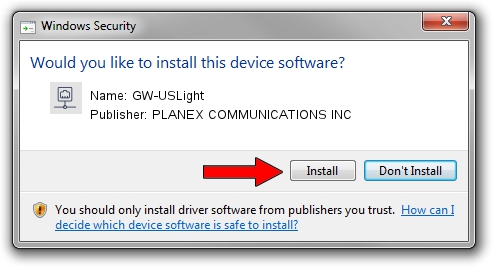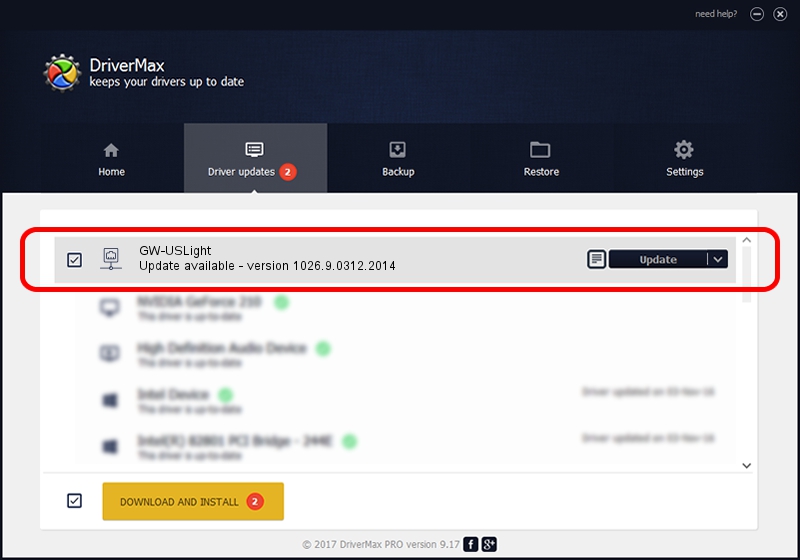Advertising seems to be blocked by your browser.
The ads help us provide this software and web site to you for free.
Please support our project by allowing our site to show ads.
Home /
Manufacturers /
PLANEX COMMUNICATIONS INC /
GW-USLight /
USB/VID_2019&PID_4902 /
1026.9.0312.2014 Mar 31, 2014
PLANEX COMMUNICATIONS INC GW-USLight driver download and installation
GW-USLight is a Network Adapters device. This Windows driver was developed by PLANEX COMMUNICATIONS INC. In order to make sure you are downloading the exact right driver the hardware id is USB/VID_2019&PID_4902.
1. PLANEX COMMUNICATIONS INC GW-USLight - install the driver manually
- You can download from the link below the driver installer file for the PLANEX COMMUNICATIONS INC GW-USLight driver. The archive contains version 1026.9.0312.2014 released on 2014-03-31 of the driver.
- Start the driver installer file from a user account with the highest privileges (rights). If your User Access Control (UAC) is running please confirm the installation of the driver and run the setup with administrative rights.
- Follow the driver installation wizard, which will guide you; it should be pretty easy to follow. The driver installation wizard will scan your computer and will install the right driver.
- When the operation finishes restart your PC in order to use the updated driver. It is as simple as that to install a Windows driver!
This driver was rated with an average of 3.1 stars by 33973 users.
2. Installing the PLANEX COMMUNICATIONS INC GW-USLight driver using DriverMax: the easy way
The most important advantage of using DriverMax is that it will install the driver for you in just a few seconds and it will keep each driver up to date, not just this one. How easy can you install a driver with DriverMax? Let's take a look!
- Start DriverMax and push on the yellow button that says ~SCAN FOR DRIVER UPDATES NOW~. Wait for DriverMax to scan and analyze each driver on your PC.
- Take a look at the list of driver updates. Search the list until you find the PLANEX COMMUNICATIONS INC GW-USLight driver. Click on Update.
- That's it, you installed your first driver!

Jun 20 2016 12:48PM / Written by Dan Armano for DriverMax
follow @danarm