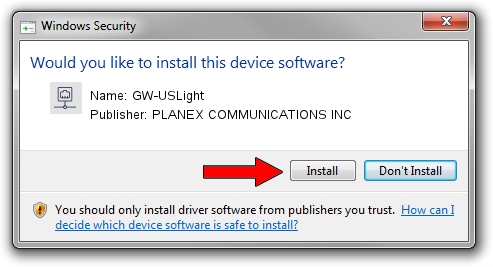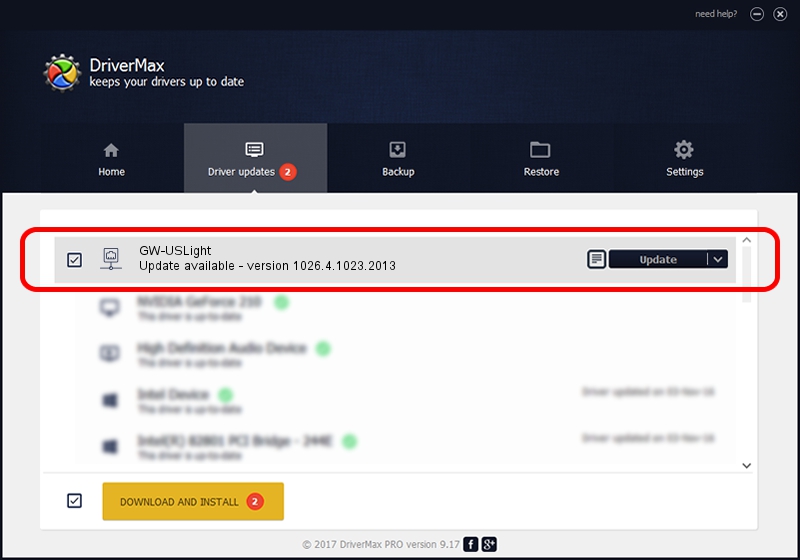Advertising seems to be blocked by your browser.
The ads help us provide this software and web site to you for free.
Please support our project by allowing our site to show ads.
Home /
Manufacturers /
PLANEX COMMUNICATIONS INC /
GW-USLight /
USB/VID_2019&PID_4902 /
1026.4.1023.2013 Nov 13, 2013
PLANEX COMMUNICATIONS INC GW-USLight - two ways of downloading and installing the driver
GW-USLight is a Network Adapters device. The developer of this driver was PLANEX COMMUNICATIONS INC. The hardware id of this driver is USB/VID_2019&PID_4902.
1. How to manually install PLANEX COMMUNICATIONS INC GW-USLight driver
- Download the driver setup file for PLANEX COMMUNICATIONS INC GW-USLight driver from the link below. This is the download link for the driver version 1026.4.1023.2013 dated 2013-11-13.
- Start the driver installation file from a Windows account with the highest privileges (rights). If your User Access Control Service (UAC) is enabled then you will have to confirm the installation of the driver and run the setup with administrative rights.
- Go through the driver installation wizard, which should be pretty easy to follow. The driver installation wizard will analyze your PC for compatible devices and will install the driver.
- Shutdown and restart your PC and enjoy the updated driver, it is as simple as that.
Download size of the driver: 1310068 bytes (1.25 MB)
This driver was rated with an average of 4.8 stars by 86050 users.
This driver is compatible with the following versions of Windows:
- This driver works on Windows 8.1 64 bits
- This driver works on Windows 10 64 bits
- This driver works on Windows 11 64 bits
2. How to use DriverMax to install PLANEX COMMUNICATIONS INC GW-USLight driver
The advantage of using DriverMax is that it will install the driver for you in the easiest possible way and it will keep each driver up to date. How can you install a driver with DriverMax? Let's see!
- Start DriverMax and press on the yellow button named ~SCAN FOR DRIVER UPDATES NOW~. Wait for DriverMax to analyze each driver on your PC.
- Take a look at the list of available driver updates. Search the list until you locate the PLANEX COMMUNICATIONS INC GW-USLight driver. Click on Update.
- Finished installing the driver!

Jul 7 2016 4:11PM / Written by Dan Armano for DriverMax
follow @danarm