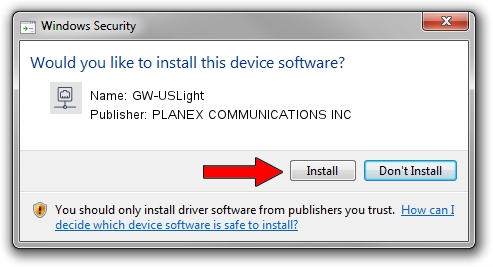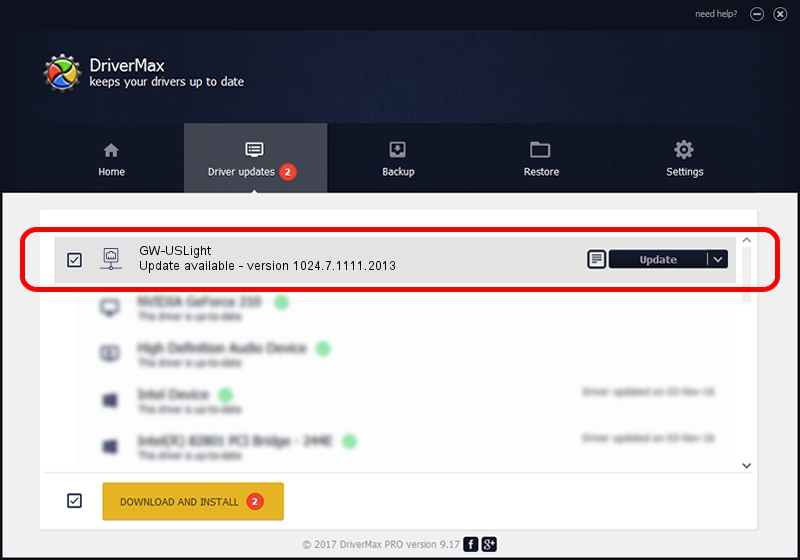Advertising seems to be blocked by your browser.
The ads help us provide this software and web site to you for free.
Please support our project by allowing our site to show ads.
Home /
Manufacturers /
PLANEX COMMUNICATIONS INC /
GW-USLight /
USB/VID_2019&PID_4902 /
1024.7.1111.2013 Nov 19, 2013
PLANEX COMMUNICATIONS INC GW-USLight driver download and installation
GW-USLight is a Network Adapters device. This driver was developed by PLANEX COMMUNICATIONS INC. The hardware id of this driver is USB/VID_2019&PID_4902; this string has to match your hardware.
1. Manually install PLANEX COMMUNICATIONS INC GW-USLight driver
- You can download from the link below the driver installer file for the PLANEX COMMUNICATIONS INC GW-USLight driver. The archive contains version 1024.7.1111.2013 dated 2013-11-19 of the driver.
- Start the driver installer file from a user account with administrative rights. If your UAC (User Access Control) is enabled please confirm the installation of the driver and run the setup with administrative rights.
- Follow the driver installation wizard, which will guide you; it should be quite easy to follow. The driver installation wizard will analyze your computer and will install the right driver.
- When the operation finishes shutdown and restart your PC in order to use the updated driver. As you can see it was quite smple to install a Windows driver!
This driver was installed by many users and received an average rating of 3.3 stars out of 77476 votes.
2. How to install PLANEX COMMUNICATIONS INC GW-USLight driver using DriverMax
The most important advantage of using DriverMax is that it will setup the driver for you in the easiest possible way and it will keep each driver up to date. How can you install a driver using DriverMax? Let's take a look!
- Open DriverMax and press on the yellow button named ~SCAN FOR DRIVER UPDATES NOW~. Wait for DriverMax to analyze each driver on your computer.
- Take a look at the list of driver updates. Search the list until you locate the PLANEX COMMUNICATIONS INC GW-USLight driver. Click the Update button.
- Enjoy using the updated driver! :)

Jun 30 2016 12:08AM / Written by Dan Armano for DriverMax
follow @danarm