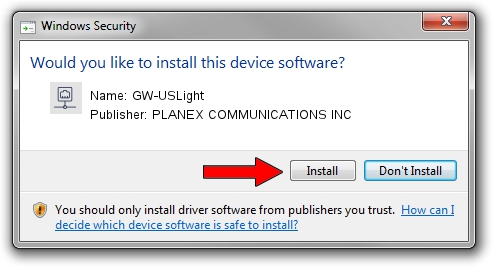Advertising seems to be blocked by your browser.
The ads help us provide this software and web site to you for free.
Please support our project by allowing our site to show ads.
Home /
Manufacturers /
PLANEX COMMUNICATIONS INC /
GW-USLight /
USB/VID_2019&PID_4902 /
1024.12.0314.2014 Mar 25, 2014
Download and install PLANEX COMMUNICATIONS INC GW-USLight driver
GW-USLight is a Network Adapters device. This Windows driver was developed by PLANEX COMMUNICATIONS INC. USB/VID_2019&PID_4902 is the matching hardware id of this device.
1. Install PLANEX COMMUNICATIONS INC GW-USLight driver manually
- You can download from the link below the driver setup file for the PLANEX COMMUNICATIONS INC GW-USLight driver. The archive contains version 1024.12.0314.2014 dated 2014-03-25 of the driver.
- Start the driver installer file from a user account with the highest privileges (rights). If your User Access Control (UAC) is running please confirm the installation of the driver and run the setup with administrative rights.
- Follow the driver setup wizard, which will guide you; it should be quite easy to follow. The driver setup wizard will analyze your computer and will install the right driver.
- When the operation finishes shutdown and restart your PC in order to use the updated driver. It is as simple as that to install a Windows driver!
Driver file size: 1066400 bytes (1.02 MB)
Driver rating 3 stars out of 46309 votes.
This driver is compatible with the following versions of Windows:
- This driver works on Windows 2000 32 bits
- This driver works on Windows Server 2003 32 bits
- This driver works on Windows XP 32 bits
- This driver works on Windows Vista 32 bits
- This driver works on Windows 7 32 bits
- This driver works on Windows 8 32 bits
- This driver works on Windows 8.1 32 bits
- This driver works on Windows 10 32 bits
- This driver works on Windows 11 32 bits
2. Using DriverMax to install PLANEX COMMUNICATIONS INC GW-USLight driver
The most important advantage of using DriverMax is that it will setup the driver for you in the easiest possible way and it will keep each driver up to date. How can you install a driver with DriverMax? Let's see!
- Open DriverMax and click on the yellow button named ~SCAN FOR DRIVER UPDATES NOW~. Wait for DriverMax to analyze each driver on your computer.
- Take a look at the list of available driver updates. Search the list until you find the PLANEX COMMUNICATIONS INC GW-USLight driver. Click on Update.
- That's all, the driver is now installed!

Jun 23 2016 8:47AM / Written by Dan Armano for DriverMax
follow @danarm