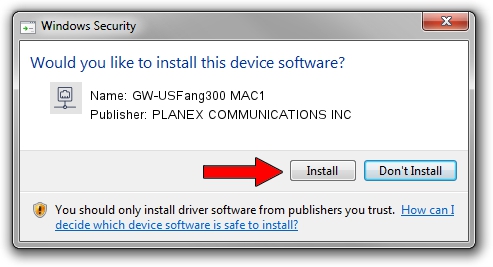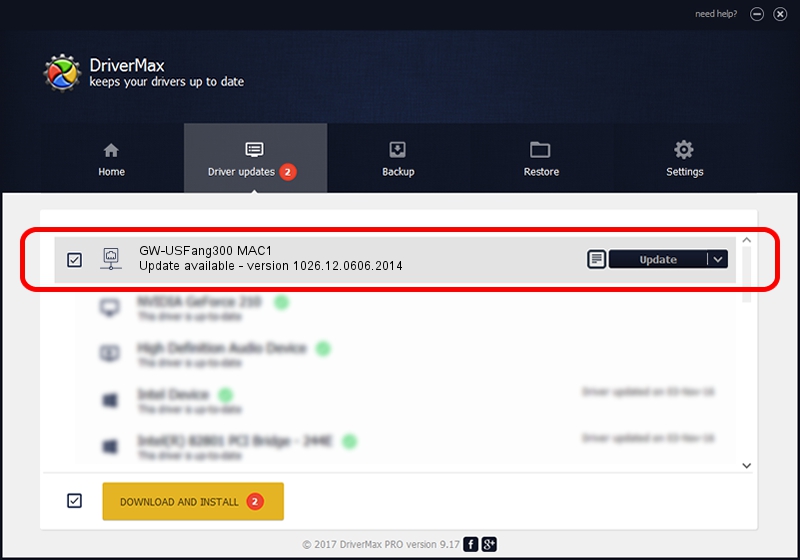Advertising seems to be blocked by your browser.
The ads help us provide this software and web site to you for free.
Please support our project by allowing our site to show ads.
Home /
Manufacturers /
PLANEX COMMUNICATIONS INC /
GW-USFang300 MAC1 /
USB/VID_2019&PID_4903&MI_01 /
1026.12.0606.2014 Jun 30, 2014
PLANEX COMMUNICATIONS INC GW-USFang300 MAC1 how to download and install the driver
GW-USFang300 MAC1 is a Network Adapters device. This Windows driver was developed by PLANEX COMMUNICATIONS INC. USB/VID_2019&PID_4903&MI_01 is the matching hardware id of this device.
1. Manually install PLANEX COMMUNICATIONS INC GW-USFang300 MAC1 driver
- You can download from the link below the driver installer file for the PLANEX COMMUNICATIONS INC GW-USFang300 MAC1 driver. The archive contains version 1026.12.0606.2014 dated 2014-06-30 of the driver.
- Start the driver installer file from a user account with the highest privileges (rights). If your User Access Control (UAC) is running please confirm the installation of the driver and run the setup with administrative rights.
- Follow the driver setup wizard, which will guide you; it should be pretty easy to follow. The driver setup wizard will scan your PC and will install the right driver.
- When the operation finishes shutdown and restart your PC in order to use the updated driver. As you can see it was quite smple to install a Windows driver!
Driver rating 3.7 stars out of 64527 votes.
2. Using DriverMax to install PLANEX COMMUNICATIONS INC GW-USFang300 MAC1 driver
The advantage of using DriverMax is that it will install the driver for you in the easiest possible way and it will keep each driver up to date, not just this one. How easy can you install a driver with DriverMax? Let's see!
- Start DriverMax and press on the yellow button that says ~SCAN FOR DRIVER UPDATES NOW~. Wait for DriverMax to scan and analyze each driver on your computer.
- Take a look at the list of detected driver updates. Search the list until you locate the PLANEX COMMUNICATIONS INC GW-USFang300 MAC1 driver. Click the Update button.
- Finished installing the driver!