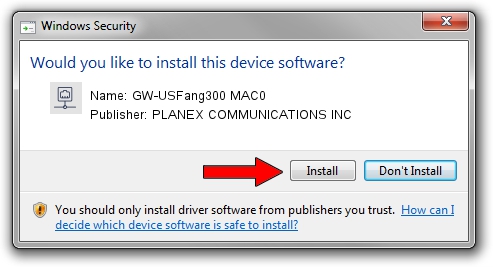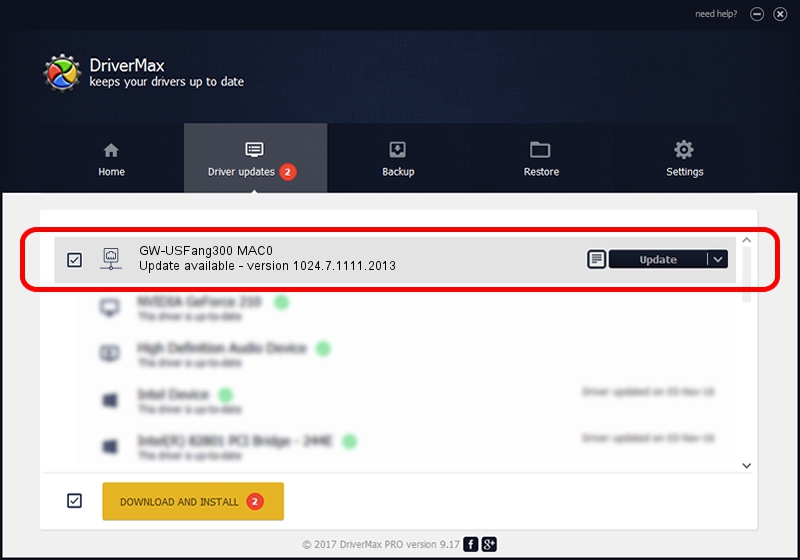Advertising seems to be blocked by your browser.
The ads help us provide this software and web site to you for free.
Please support our project by allowing our site to show ads.
Home /
Manufacturers /
PLANEX COMMUNICATIONS INC /
GW-USFang300 MAC0 /
USB/VID_2019&PID_4903&MI_00 /
1024.7.1111.2013 Nov 19, 2013
PLANEX COMMUNICATIONS INC GW-USFang300 MAC0 - two ways of downloading and installing the driver
GW-USFang300 MAC0 is a Network Adapters device. This Windows driver was developed by PLANEX COMMUNICATIONS INC. In order to make sure you are downloading the exact right driver the hardware id is USB/VID_2019&PID_4903&MI_00.
1. How to manually install PLANEX COMMUNICATIONS INC GW-USFang300 MAC0 driver
- Download the setup file for PLANEX COMMUNICATIONS INC GW-USFang300 MAC0 driver from the location below. This download link is for the driver version 1024.7.1111.2013 dated 2013-11-19.
- Run the driver setup file from a Windows account with the highest privileges (rights). If your User Access Control (UAC) is running then you will have to confirm the installation of the driver and run the setup with administrative rights.
- Go through the driver setup wizard, which should be pretty easy to follow. The driver setup wizard will analyze your PC for compatible devices and will install the driver.
- Shutdown and restart your computer and enjoy the updated driver, as you can see it was quite smple.
Driver rating 3.7 stars out of 77576 votes.
2. How to use DriverMax to install PLANEX COMMUNICATIONS INC GW-USFang300 MAC0 driver
The most important advantage of using DriverMax is that it will install the driver for you in the easiest possible way and it will keep each driver up to date. How can you install a driver using DriverMax? Let's see!
- Open DriverMax and press on the yellow button named ~SCAN FOR DRIVER UPDATES NOW~. Wait for DriverMax to scan and analyze each driver on your PC.
- Take a look at the list of detected driver updates. Search the list until you locate the PLANEX COMMUNICATIONS INC GW-USFang300 MAC0 driver. Click on Update.
- That's it, you installed your first driver!

Jun 30 2016 12:07AM / Written by Daniel Statescu for DriverMax
follow @DanielStatescu