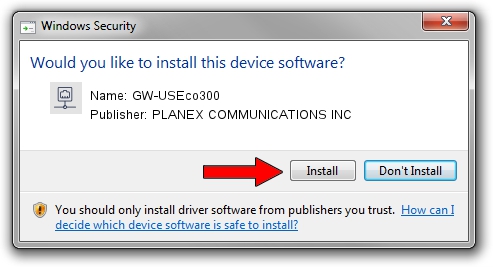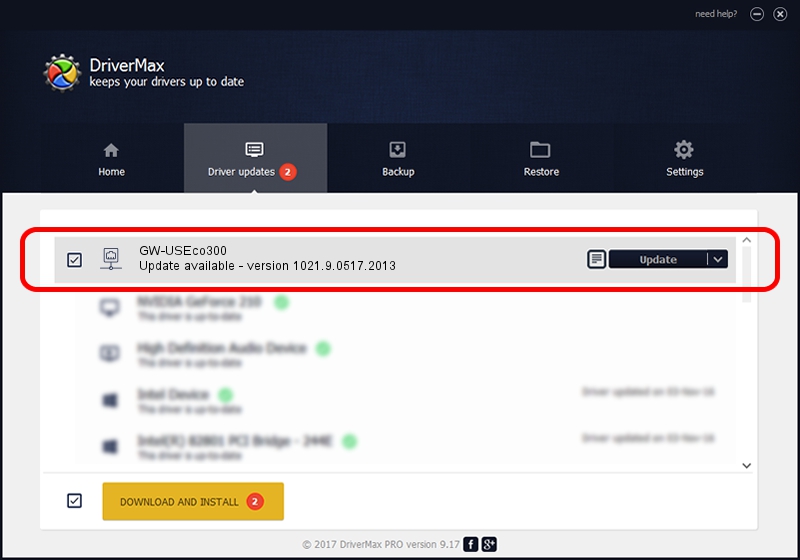Advertising seems to be blocked by your browser.
The ads help us provide this software and web site to you for free.
Please support our project by allowing our site to show ads.
Home /
Manufacturers /
PLANEX COMMUNICATIONS INC /
GW-USEco300 /
USB/VID_2019&PID_AB2B /
1021.9.0517.2013 May 17, 2013
Driver for PLANEX COMMUNICATIONS INC GW-USEco300 - downloading and installing it
GW-USEco300 is a Network Adapters hardware device. The developer of this driver was PLANEX COMMUNICATIONS INC. The hardware id of this driver is USB/VID_2019&PID_AB2B; this string has to match your hardware.
1. PLANEX COMMUNICATIONS INC GW-USEco300 - install the driver manually
- Download the driver setup file for PLANEX COMMUNICATIONS INC GW-USEco300 driver from the location below. This is the download link for the driver version 1021.9.0517.2013 dated 2013-05-17.
- Run the driver setup file from a Windows account with administrative rights. If your User Access Control (UAC) is enabled then you will have to confirm the installation of the driver and run the setup with administrative rights.
- Go through the driver installation wizard, which should be pretty straightforward. The driver installation wizard will scan your PC for compatible devices and will install the driver.
- Shutdown and restart your computer and enjoy the new driver, as you can see it was quite smple.
This driver was installed by many users and received an average rating of 4 stars out of 99631 votes.
2. The easy way: using DriverMax to install PLANEX COMMUNICATIONS INC GW-USEco300 driver
The advantage of using DriverMax is that it will setup the driver for you in the easiest possible way and it will keep each driver up to date. How easy can you install a driver with DriverMax? Let's take a look!
- Start DriverMax and push on the yellow button that says ~SCAN FOR DRIVER UPDATES NOW~. Wait for DriverMax to scan and analyze each driver on your PC.
- Take a look at the list of available driver updates. Scroll the list down until you locate the PLANEX COMMUNICATIONS INC GW-USEco300 driver. Click the Update button.
- Finished installing the driver!

Aug 10 2016 3:52AM / Written by Daniel Statescu for DriverMax
follow @DanielStatescu