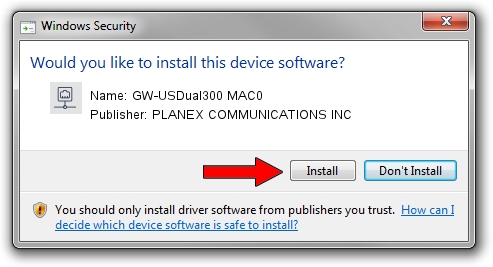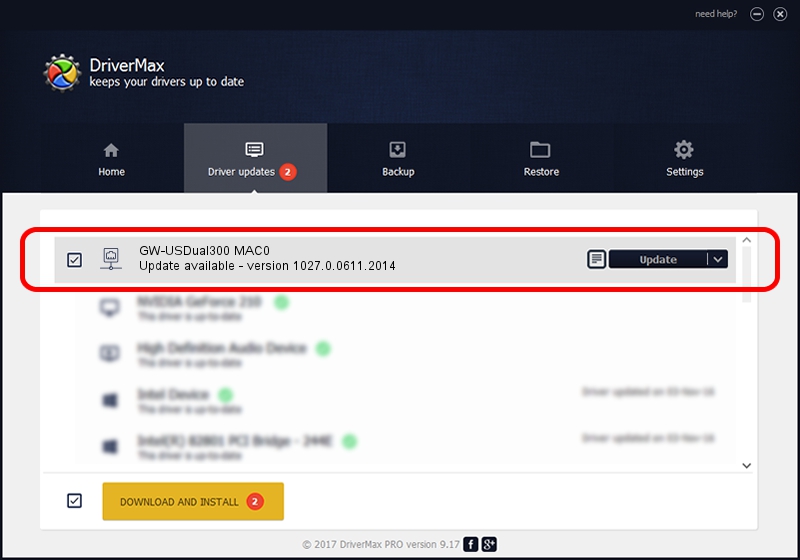Advertising seems to be blocked by your browser.
The ads help us provide this software and web site to you for free.
Please support our project by allowing our site to show ads.
Home /
Manufacturers /
PLANEX COMMUNICATIONS INC /
GW-USDual300 MAC0 /
USB/VID_2019&PID_AB2C&MI_00 /
1027.0.0611.2014 Aug 15, 2014
PLANEX COMMUNICATIONS INC GW-USDual300 MAC0 - two ways of downloading and installing the driver
GW-USDual300 MAC0 is a Network Adapters hardware device. This driver was developed by PLANEX COMMUNICATIONS INC. In order to make sure you are downloading the exact right driver the hardware id is USB/VID_2019&PID_AB2C&MI_00.
1. Manually install PLANEX COMMUNICATIONS INC GW-USDual300 MAC0 driver
- Download the setup file for PLANEX COMMUNICATIONS INC GW-USDual300 MAC0 driver from the location below. This is the download link for the driver version 1027.0.0611.2014 released on 2014-08-15.
- Run the driver setup file from a Windows account with administrative rights. If your User Access Control (UAC) is running then you will have to accept of the driver and run the setup with administrative rights.
- Go through the driver setup wizard, which should be quite easy to follow. The driver setup wizard will analyze your PC for compatible devices and will install the driver.
- Restart your PC and enjoy the fresh driver, it is as simple as that.
This driver was installed by many users and received an average rating of 3.4 stars out of 69669 votes.
2. Installing the PLANEX COMMUNICATIONS INC GW-USDual300 MAC0 driver using DriverMax: the easy way
The advantage of using DriverMax is that it will install the driver for you in the easiest possible way and it will keep each driver up to date. How can you install a driver with DriverMax? Let's follow a few steps!
- Open DriverMax and push on the yellow button named ~SCAN FOR DRIVER UPDATES NOW~. Wait for DriverMax to scan and analyze each driver on your PC.
- Take a look at the list of detected driver updates. Scroll the list down until you find the PLANEX COMMUNICATIONS INC GW-USDual300 MAC0 driver. Click the Update button.
- That's it, you installed your first driver!

Jun 20 2016 12:48PM / Written by Daniel Statescu for DriverMax
follow @DanielStatescu