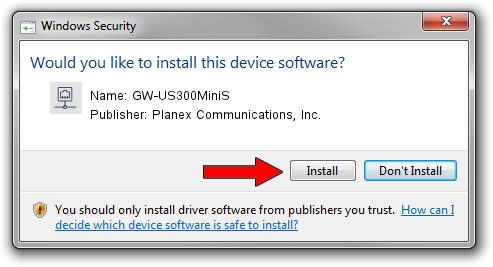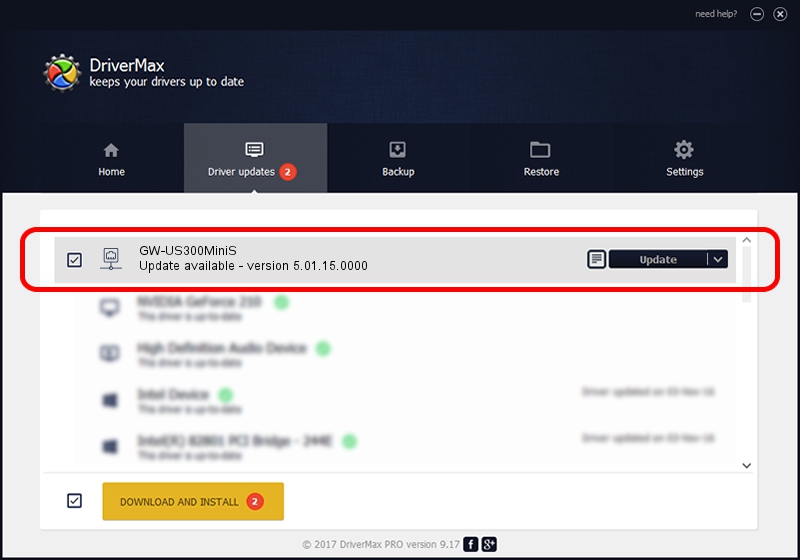Advertising seems to be blocked by your browser.
The ads help us provide this software and web site to you for free.
Please support our project by allowing our site to show ads.
Home /
Manufacturers /
Planex Communications, Inc. /
GW-US300MiniS /
USB/VID_2019&PID_AB24 /
5.01.15.0000 May 16, 2014
Planex Communications, Inc. GW-US300MiniS how to download and install the driver
GW-US300MiniS is a Network Adapters device. The developer of this driver was Planex Communications, Inc.. USB/VID_2019&PID_AB24 is the matching hardware id of this device.
1. Planex Communications, Inc. GW-US300MiniS - install the driver manually
- You can download from the link below the driver setup file for the Planex Communications, Inc. GW-US300MiniS driver. The archive contains version 5.01.15.0000 released on 2014-05-16 of the driver.
- Start the driver installer file from a user account with the highest privileges (rights). If your User Access Control Service (UAC) is running please accept of the driver and run the setup with administrative rights.
- Follow the driver installation wizard, which will guide you; it should be pretty easy to follow. The driver installation wizard will scan your computer and will install the right driver.
- When the operation finishes shutdown and restart your PC in order to use the updated driver. As you can see it was quite smple to install a Windows driver!
This driver was rated with an average of 3.4 stars by 87612 users.
2. Using DriverMax to install Planex Communications, Inc. GW-US300MiniS driver
The most important advantage of using DriverMax is that it will install the driver for you in just a few seconds and it will keep each driver up to date, not just this one. How can you install a driver with DriverMax? Let's take a look!
- Start DriverMax and press on the yellow button named ~SCAN FOR DRIVER UPDATES NOW~. Wait for DriverMax to analyze each driver on your PC.
- Take a look at the list of driver updates. Scroll the list down until you locate the Planex Communications, Inc. GW-US300MiniS driver. Click the Update button.
- That's it, you installed your first driver!

Jun 27 2016 1:52PM / Written by Daniel Statescu for DriverMax
follow @DanielStatescu