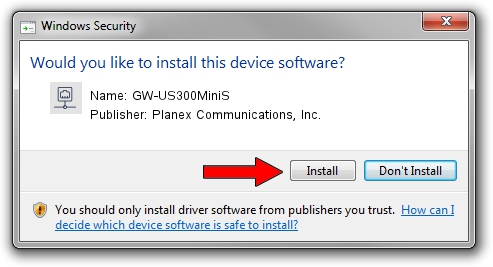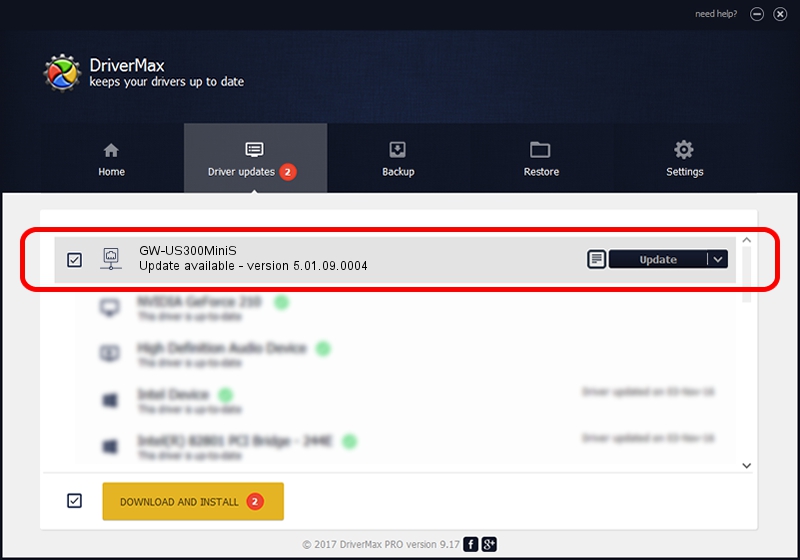Advertising seems to be blocked by your browser.
The ads help us provide this software and web site to you for free.
Please support our project by allowing our site to show ads.
Home /
Manufacturers /
Planex Communications, Inc. /
GW-US300MiniS /
USB/VID_2019&PID_AB24 /
5.01.09.0004 Dec 18, 2013
Planex Communications, Inc. GW-US300MiniS driver download and installation
GW-US300MiniS is a Network Adapters hardware device. This Windows driver was developed by Planex Communications, Inc.. In order to make sure you are downloading the exact right driver the hardware id is USB/VID_2019&PID_AB24.
1. How to manually install Planex Communications, Inc. GW-US300MiniS driver
- Download the driver setup file for Planex Communications, Inc. GW-US300MiniS driver from the location below. This download link is for the driver version 5.01.09.0004 released on 2013-12-18.
- Start the driver installation file from a Windows account with the highest privileges (rights). If your User Access Control (UAC) is started then you will have to confirm the installation of the driver and run the setup with administrative rights.
- Follow the driver setup wizard, which should be pretty easy to follow. The driver setup wizard will scan your PC for compatible devices and will install the driver.
- Restart your computer and enjoy the fresh driver, as you can see it was quite smple.
This driver was installed by many users and received an average rating of 3.8 stars out of 98105 votes.
2. How to install Planex Communications, Inc. GW-US300MiniS driver using DriverMax
The most important advantage of using DriverMax is that it will setup the driver for you in just a few seconds and it will keep each driver up to date, not just this one. How can you install a driver with DriverMax? Let's see!
- Start DriverMax and press on the yellow button named ~SCAN FOR DRIVER UPDATES NOW~. Wait for DriverMax to analyze each driver on your PC.
- Take a look at the list of driver updates. Scroll the list down until you locate the Planex Communications, Inc. GW-US300MiniS driver. Click on Update.
- That's all, the driver is now installed!

Aug 9 2016 7:24PM / Written by Daniel Statescu for DriverMax
follow @DanielStatescu