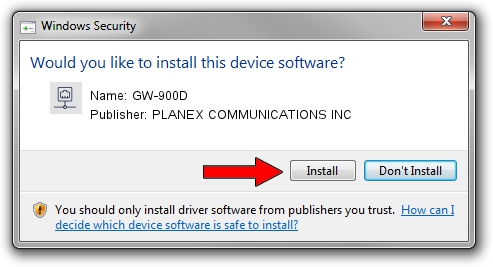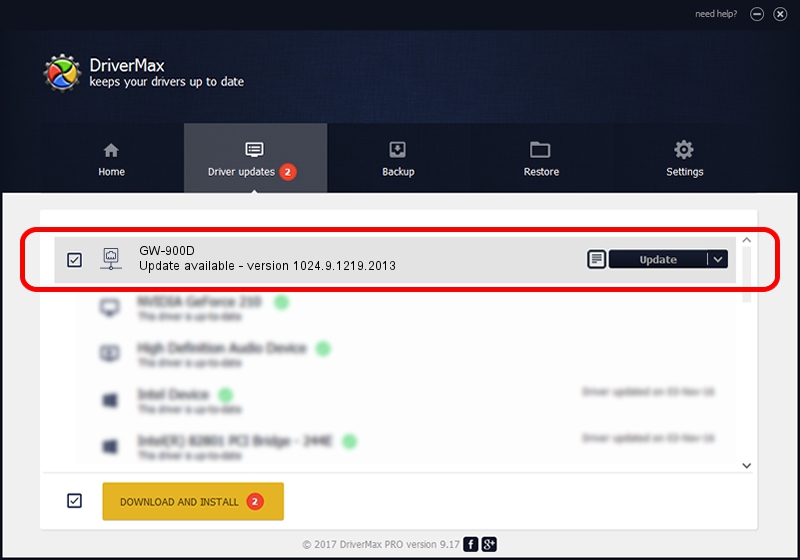Advertising seems to be blocked by your browser.
The ads help us provide this software and web site to you for free.
Please support our project by allowing our site to show ads.
Home /
Manufacturers /
PLANEX COMMUNICATIONS INC /
GW-900D /
USB/VID_2019&PID_AB30 /
1024.9.1219.2013 Jan 15, 2014
PLANEX COMMUNICATIONS INC GW-900D how to download and install the driver
GW-900D is a Network Adapters hardware device. This driver was developed by PLANEX COMMUNICATIONS INC. In order to make sure you are downloading the exact right driver the hardware id is USB/VID_2019&PID_AB30.
1. Install PLANEX COMMUNICATIONS INC GW-900D driver manually
- Download the driver setup file for PLANEX COMMUNICATIONS INC GW-900D driver from the location below. This download link is for the driver version 1024.9.1219.2013 dated 2014-01-15.
- Start the driver setup file from a Windows account with administrative rights. If your User Access Control (UAC) is running then you will have to accept of the driver and run the setup with administrative rights.
- Go through the driver setup wizard, which should be quite easy to follow. The driver setup wizard will analyze your PC for compatible devices and will install the driver.
- Shutdown and restart your PC and enjoy the updated driver, as you can see it was quite smple.
This driver was installed by many users and received an average rating of 3.4 stars out of 55636 votes.
2. How to use DriverMax to install PLANEX COMMUNICATIONS INC GW-900D driver
The most important advantage of using DriverMax is that it will setup the driver for you in the easiest possible way and it will keep each driver up to date, not just this one. How can you install a driver with DriverMax? Let's follow a few steps!
- Start DriverMax and press on the yellow button that says ~SCAN FOR DRIVER UPDATES NOW~. Wait for DriverMax to analyze each driver on your computer.
- Take a look at the list of driver updates. Search the list until you locate the PLANEX COMMUNICATIONS INC GW-900D driver. Click the Update button.
- Enjoy using the updated driver! :)

Jun 26 2016 7:44PM / Written by Dan Armano for DriverMax
follow @danarm