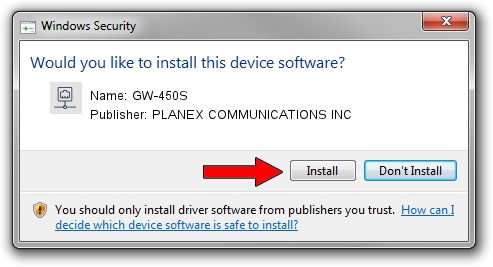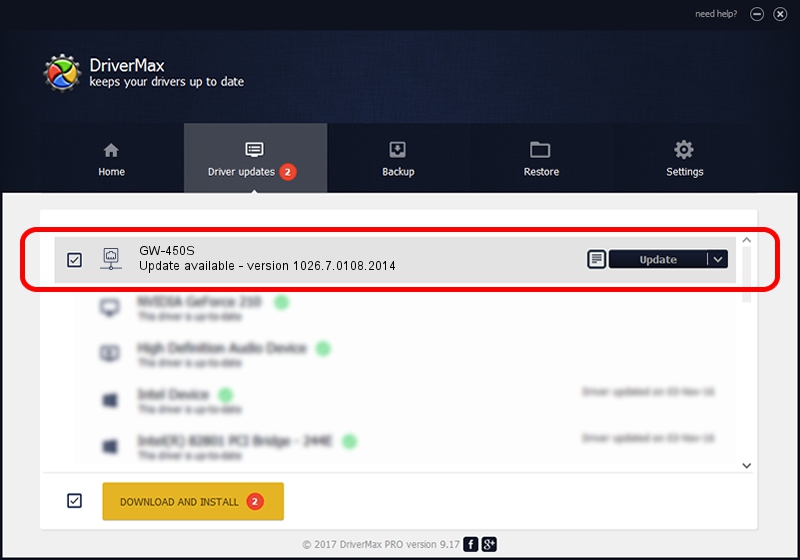Advertising seems to be blocked by your browser.
The ads help us provide this software and web site to you for free.
Please support our project by allowing our site to show ads.
Home /
Manufacturers /
PLANEX COMMUNICATIONS INC /
GW-450S /
USB/VID_2019&PID_AB32 /
1026.7.0108.2014 Feb 07, 2014
PLANEX COMMUNICATIONS INC GW-450S driver download and installation
GW-450S is a Network Adapters hardware device. The developer of this driver was PLANEX COMMUNICATIONS INC. USB/VID_2019&PID_AB32 is the matching hardware id of this device.
1. Install PLANEX COMMUNICATIONS INC GW-450S driver manually
- You can download from the link below the driver setup file for the PLANEX COMMUNICATIONS INC GW-450S driver. The archive contains version 1026.7.0108.2014 released on 2014-02-07 of the driver.
- Run the driver installer file from a user account with administrative rights. If your User Access Control Service (UAC) is enabled please accept of the driver and run the setup with administrative rights.
- Go through the driver installation wizard, which will guide you; it should be quite easy to follow. The driver installation wizard will scan your PC and will install the right driver.
- When the operation finishes shutdown and restart your computer in order to use the updated driver. It is as simple as that to install a Windows driver!
This driver was installed by many users and received an average rating of 3.9 stars out of 25970 votes.
2. The easy way: using DriverMax to install PLANEX COMMUNICATIONS INC GW-450S driver
The advantage of using DriverMax is that it will setup the driver for you in the easiest possible way and it will keep each driver up to date. How easy can you install a driver with DriverMax? Let's take a look!
- Start DriverMax and press on the yellow button named ~SCAN FOR DRIVER UPDATES NOW~. Wait for DriverMax to scan and analyze each driver on your PC.
- Take a look at the list of detected driver updates. Search the list until you find the PLANEX COMMUNICATIONS INC GW-450S driver. Click on Update.
- Finished installing the driver!

Jul 18 2016 3:20PM / Written by Andreea Kartman for DriverMax
follow @DeeaKartman