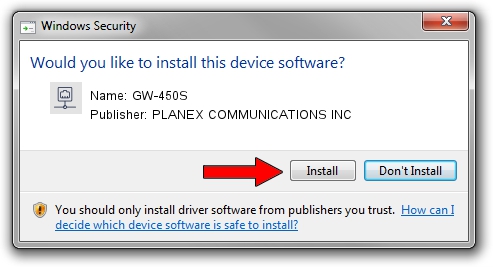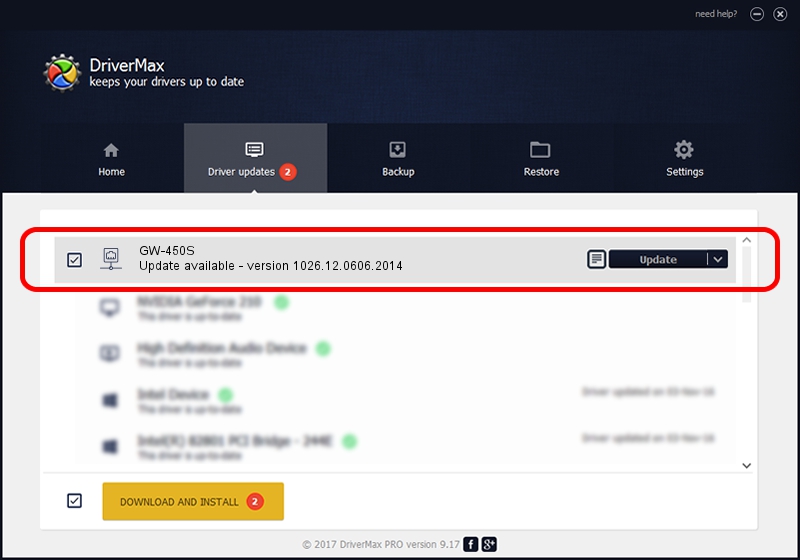Advertising seems to be blocked by your browser.
The ads help us provide this software and web site to you for free.
Please support our project by allowing our site to show ads.
Home /
Manufacturers /
PLANEX COMMUNICATIONS INC /
GW-450S /
USB/VID_2019&PID_AB32 /
1026.12.0606.2014 Jun 25, 2014
Driver for PLANEX COMMUNICATIONS INC GW-450S - downloading and installing it
GW-450S is a Network Adapters hardware device. The developer of this driver was PLANEX COMMUNICATIONS INC. USB/VID_2019&PID_AB32 is the matching hardware id of this device.
1. How to manually install PLANEX COMMUNICATIONS INC GW-450S driver
- You can download from the link below the driver installer file for the PLANEX COMMUNICATIONS INC GW-450S driver. The archive contains version 1026.12.0606.2014 released on 2014-06-25 of the driver.
- Start the driver installer file from a user account with the highest privileges (rights). If your UAC (User Access Control) is started please confirm the installation of the driver and run the setup with administrative rights.
- Go through the driver setup wizard, which will guide you; it should be pretty easy to follow. The driver setup wizard will scan your PC and will install the right driver.
- When the operation finishes restart your PC in order to use the updated driver. It is as simple as that to install a Windows driver!
Driver rating 3.3 stars out of 92202 votes.
2. The easy way: using DriverMax to install PLANEX COMMUNICATIONS INC GW-450S driver
The most important advantage of using DriverMax is that it will install the driver for you in just a few seconds and it will keep each driver up to date. How can you install a driver using DriverMax? Let's follow a few steps!
- Open DriverMax and click on the yellow button that says ~SCAN FOR DRIVER UPDATES NOW~. Wait for DriverMax to scan and analyze each driver on your PC.
- Take a look at the list of available driver updates. Search the list until you locate the PLANEX COMMUNICATIONS INC GW-450S driver. Click on Update.
- Finished installing the driver!

Jun 23 2016 8:33PM / Written by Dan Armano for DriverMax
follow @danarm