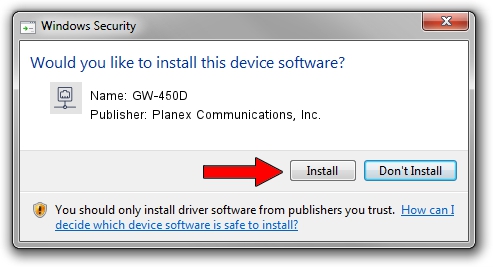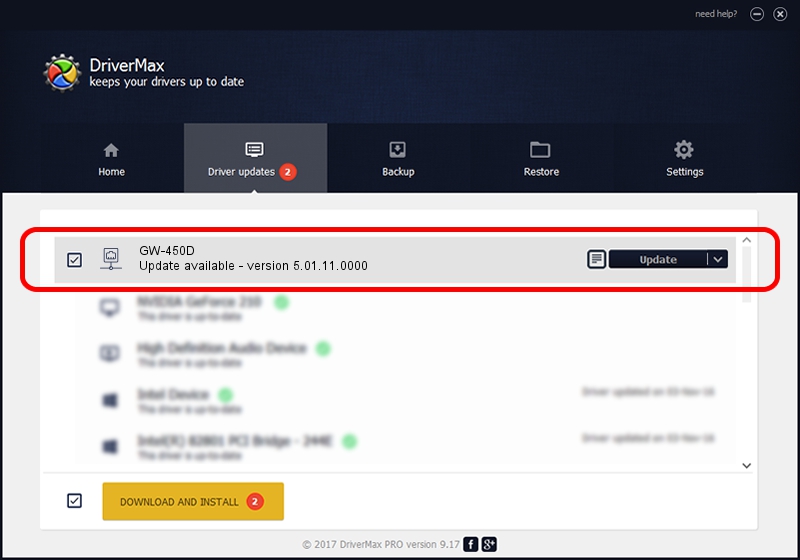Advertising seems to be blocked by your browser.
The ads help us provide this software and web site to you for free.
Please support our project by allowing our site to show ads.
Home /
Manufacturers /
Planex Communications, Inc. /
GW-450D /
USB/VID_2019&PID_AB31 /
5.01.11.0000 Feb 14, 2014
Driver for Planex Communications, Inc. GW-450D - downloading and installing it
GW-450D is a Network Adapters hardware device. The Windows version of this driver was developed by Planex Communications, Inc.. The hardware id of this driver is USB/VID_2019&PID_AB31; this string has to match your hardware.
1. How to manually install Planex Communications, Inc. GW-450D driver
- Download the setup file for Planex Communications, Inc. GW-450D driver from the location below. This is the download link for the driver version 5.01.11.0000 dated 2014-02-14.
- Run the driver installation file from a Windows account with administrative rights. If your User Access Control Service (UAC) is enabled then you will have to accept of the driver and run the setup with administrative rights.
- Follow the driver setup wizard, which should be pretty straightforward. The driver setup wizard will scan your PC for compatible devices and will install the driver.
- Shutdown and restart your computer and enjoy the updated driver, as you can see it was quite smple.
This driver was rated with an average of 4 stars by 9840 users.
2. Using DriverMax to install Planex Communications, Inc. GW-450D driver
The advantage of using DriverMax is that it will install the driver for you in just a few seconds and it will keep each driver up to date, not just this one. How can you install a driver using DriverMax? Let's follow a few steps!
- Start DriverMax and click on the yellow button named ~SCAN FOR DRIVER UPDATES NOW~. Wait for DriverMax to analyze each driver on your PC.
- Take a look at the list of available driver updates. Search the list until you locate the Planex Communications, Inc. GW-450D driver. Click the Update button.
- Finished installing the driver!

Jun 28 2016 8:47AM / Written by Daniel Statescu for DriverMax
follow @DanielStatescu