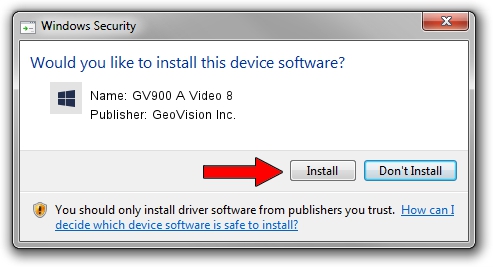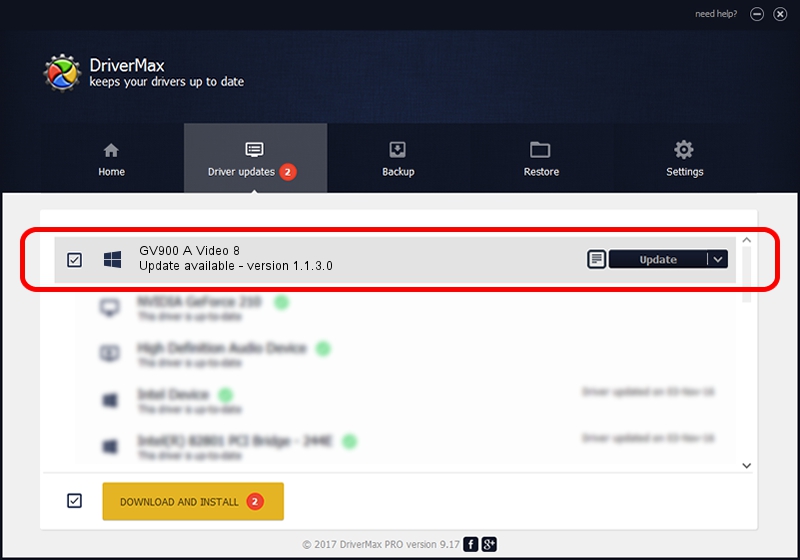Advertising seems to be blocked by your browser.
The ads help us provide this software and web site to you for free.
Please support our project by allowing our site to show ads.
Home /
Manufacturers /
GeoVision Inc. /
GV900 A Video 8 /
PCI/VEN_1797&DEV_6813&SUBSYS_68130009 /
1.1.3.0 Jun 14, 2011
GeoVision Inc. GV900 A Video 8 - two ways of downloading and installing the driver
GV900 A Video 8 is a DVR Devices hardware device. This Windows driver was developed by GeoVision Inc.. PCI/VEN_1797&DEV_6813&SUBSYS_68130009 is the matching hardware id of this device.
1. Install GeoVision Inc. GV900 A Video 8 driver manually
- Download the driver setup file for GeoVision Inc. GV900 A Video 8 driver from the location below. This download link is for the driver version 1.1.3.0 dated 2011-06-14.
- Run the driver installation file from a Windows account with administrative rights. If your User Access Control (UAC) is running then you will have to accept of the driver and run the setup with administrative rights.
- Follow the driver setup wizard, which should be pretty straightforward. The driver setup wizard will analyze your PC for compatible devices and will install the driver.
- Restart your computer and enjoy the new driver, as you can see it was quite smple.
File size of the driver: 62067 bytes (60.61 KB)
Driver rating 4.2 stars out of 80803 votes.
This driver will work for the following versions of Windows:
- This driver works on Windows 2000 64 bits
- This driver works on Windows Server 2003 64 bits
- This driver works on Windows XP 64 bits
- This driver works on Windows Vista 64 bits
- This driver works on Windows 7 64 bits
- This driver works on Windows 8 64 bits
- This driver works on Windows 8.1 64 bits
- This driver works on Windows 10 64 bits
- This driver works on Windows 11 64 bits
2. Installing the GeoVision Inc. GV900 A Video 8 driver using DriverMax: the easy way
The advantage of using DriverMax is that it will install the driver for you in just a few seconds and it will keep each driver up to date, not just this one. How easy can you install a driver with DriverMax? Let's follow a few steps!
- Open DriverMax and push on the yellow button that says ~SCAN FOR DRIVER UPDATES NOW~. Wait for DriverMax to analyze each driver on your computer.
- Take a look at the list of available driver updates. Search the list until you find the GeoVision Inc. GV900 A Video 8 driver. Click the Update button.
- That's it, you installed your first driver!

Jul 7 2016 4:37PM / Written by Andreea Kartman for DriverMax
follow @DeeaKartman