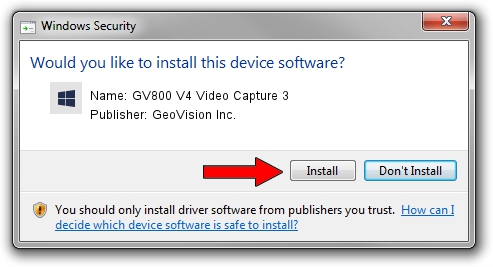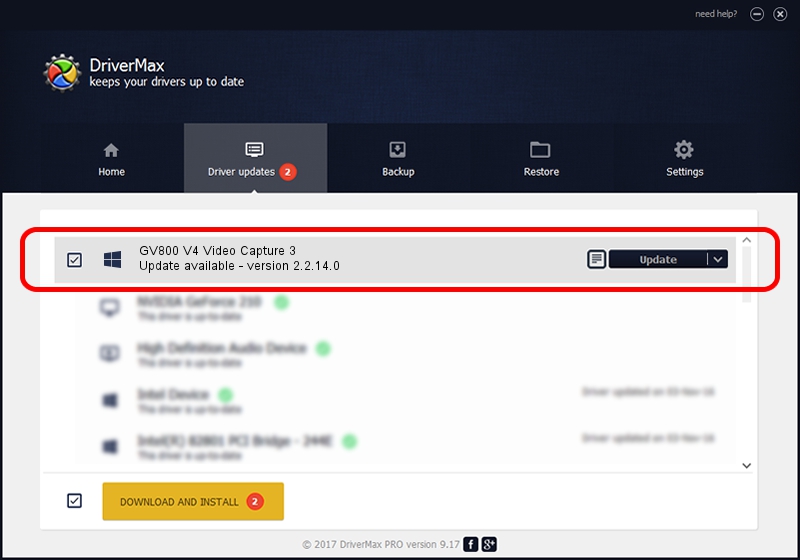Advertising seems to be blocked by your browser.
The ads help us provide this software and web site to you for free.
Please support our project by allowing our site to show ads.
Home /
Manufacturers /
GeoVision Inc. /
GV800 V4 Video Capture 3 /
PCI/VEN_109E&DEV_036E&SUBSYS_07050F12 /
2.2.14.0 Nov 22, 2010
GeoVision Inc. GV800 V4 Video Capture 3 how to download and install the driver
GV800 V4 Video Capture 3 is a DVR Devices device. The developer of this driver was GeoVision Inc.. The hardware id of this driver is PCI/VEN_109E&DEV_036E&SUBSYS_07050F12.
1. GeoVision Inc. GV800 V4 Video Capture 3 driver - how to install it manually
- You can download from the link below the driver setup file for the GeoVision Inc. GV800 V4 Video Capture 3 driver. The archive contains version 2.2.14.0 released on 2010-11-22 of the driver.
- Run the driver installer file from a user account with the highest privileges (rights). If your User Access Control (UAC) is running please confirm the installation of the driver and run the setup with administrative rights.
- Go through the driver installation wizard, which will guide you; it should be quite easy to follow. The driver installation wizard will scan your computer and will install the right driver.
- When the operation finishes restart your computer in order to use the updated driver. It is as simple as that to install a Windows driver!
Download size of the driver: 40873 bytes (39.92 KB)
Driver rating 4.5 stars out of 21925 votes.
This driver is compatible with the following versions of Windows:
- This driver works on Windows 2000 64 bits
- This driver works on Windows Server 2003 64 bits
- This driver works on Windows XP 64 bits
- This driver works on Windows Vista 64 bits
- This driver works on Windows 7 64 bits
- This driver works on Windows 8 64 bits
- This driver works on Windows 8.1 64 bits
- This driver works on Windows 10 64 bits
- This driver works on Windows 11 64 bits
2. How to install GeoVision Inc. GV800 V4 Video Capture 3 driver using DriverMax
The most important advantage of using DriverMax is that it will setup the driver for you in just a few seconds and it will keep each driver up to date, not just this one. How can you install a driver using DriverMax? Let's follow a few steps!
- Open DriverMax and press on the yellow button that says ~SCAN FOR DRIVER UPDATES NOW~. Wait for DriverMax to analyze each driver on your PC.
- Take a look at the list of available driver updates. Scroll the list down until you find the GeoVision Inc. GV800 V4 Video Capture 3 driver. Click the Update button.
- That's it, you installed your first driver!

Jul 29 2016 11:17AM / Written by Daniel Statescu for DriverMax
follow @DanielStatescu