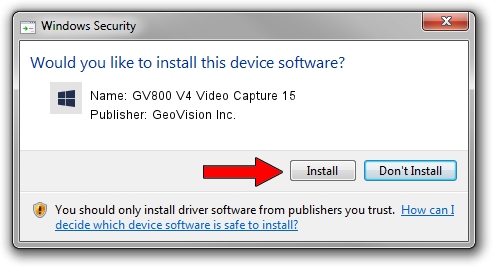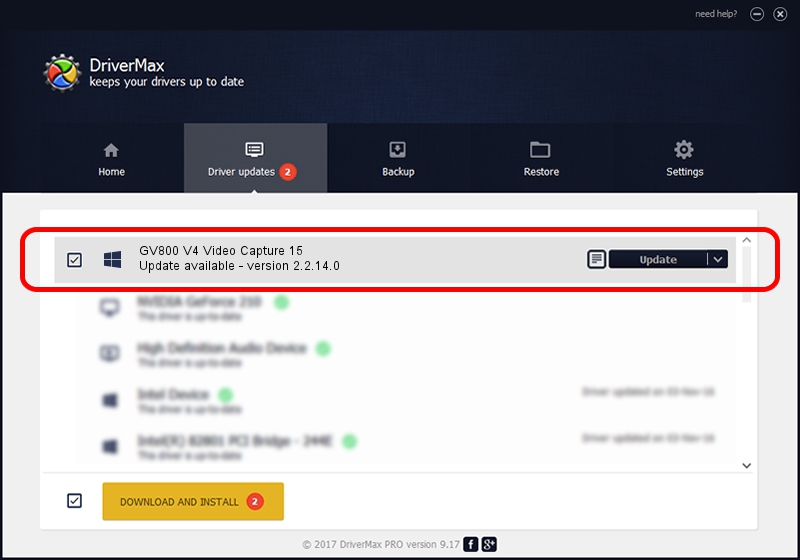Advertising seems to be blocked by your browser.
The ads help us provide this software and web site to you for free.
Please support our project by allowing our site to show ads.
Home /
Manufacturers /
GeoVision Inc. /
GV800 V4 Video Capture 15 /
PCI/VEN_109E&DEV_036E&SUBSYS_07051212 /
2.2.14.0 Nov 22, 2010
Driver for GeoVision Inc. GV800 V4 Video Capture 15 - downloading and installing it
GV800 V4 Video Capture 15 is a DVR Devices device. This Windows driver was developed by GeoVision Inc.. PCI/VEN_109E&DEV_036E&SUBSYS_07051212 is the matching hardware id of this device.
1. How to manually install GeoVision Inc. GV800 V4 Video Capture 15 driver
- You can download from the link below the driver setup file for the GeoVision Inc. GV800 V4 Video Capture 15 driver. The archive contains version 2.2.14.0 dated 2010-11-22 of the driver.
- Start the driver installer file from a user account with administrative rights. If your UAC (User Access Control) is started please confirm the installation of the driver and run the setup with administrative rights.
- Go through the driver setup wizard, which will guide you; it should be quite easy to follow. The driver setup wizard will scan your computer and will install the right driver.
- When the operation finishes restart your PC in order to use the updated driver. It is as simple as that to install a Windows driver!
The file size of this driver is 40873 bytes (39.92 KB)
Driver rating 4.3 stars out of 21045 votes.
This driver is compatible with the following versions of Windows:
- This driver works on Windows 2000 64 bits
- This driver works on Windows Server 2003 64 bits
- This driver works on Windows XP 64 bits
- This driver works on Windows Vista 64 bits
- This driver works on Windows 7 64 bits
- This driver works on Windows 8 64 bits
- This driver works on Windows 8.1 64 bits
- This driver works on Windows 10 64 bits
- This driver works on Windows 11 64 bits
2. Using DriverMax to install GeoVision Inc. GV800 V4 Video Capture 15 driver
The most important advantage of using DriverMax is that it will setup the driver for you in the easiest possible way and it will keep each driver up to date, not just this one. How can you install a driver using DriverMax? Let's take a look!
- Open DriverMax and click on the yellow button that says ~SCAN FOR DRIVER UPDATES NOW~. Wait for DriverMax to scan and analyze each driver on your computer.
- Take a look at the list of detected driver updates. Scroll the list down until you locate the GeoVision Inc. GV800 V4 Video Capture 15 driver. Click on Update.
- Finished installing the driver!

Jul 29 2016 11:15AM / Written by Andreea Kartman for DriverMax
follow @DeeaKartman