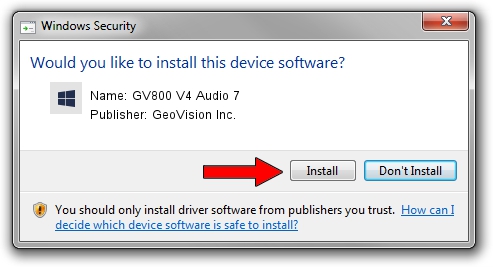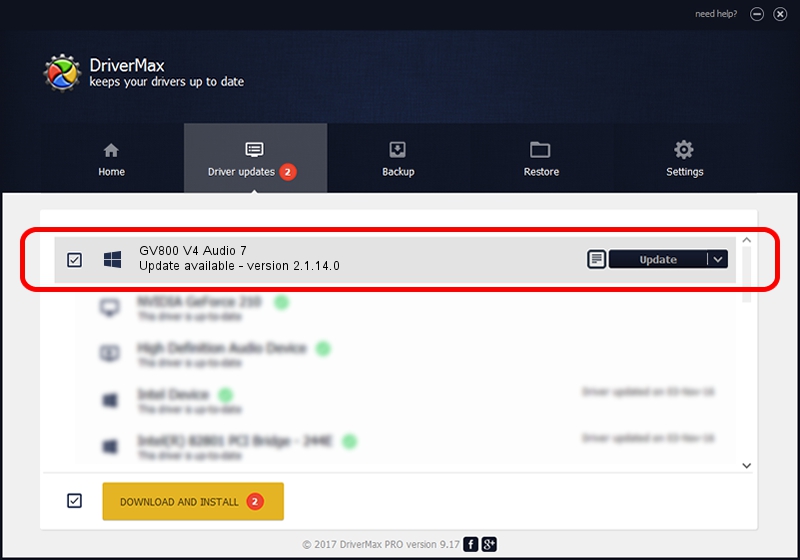Advertising seems to be blocked by your browser.
The ads help us provide this software and web site to you for free.
Please support our project by allowing our site to show ads.
Home /
Manufacturers /
GeoVision Inc. /
GV800 V4 Audio 7 /
PCI/VEN_109E&DEV_0878&SUBSYS_07051012 /
2.1.14.0 Nov 10, 2010
GeoVision Inc. GV800 V4 Audio 7 how to download and install the driver
GV800 V4 Audio 7 is a DVR Devices device. This Windows driver was developed by GeoVision Inc.. PCI/VEN_109E&DEV_0878&SUBSYS_07051012 is the matching hardware id of this device.
1. How to manually install GeoVision Inc. GV800 V4 Audio 7 driver
- Download the setup file for GeoVision Inc. GV800 V4 Audio 7 driver from the link below. This is the download link for the driver version 2.1.14.0 released on 2010-11-10.
- Run the driver installation file from a Windows account with the highest privileges (rights). If your User Access Control Service (UAC) is started then you will have to confirm the installation of the driver and run the setup with administrative rights.
- Go through the driver setup wizard, which should be quite straightforward. The driver setup wizard will analyze your PC for compatible devices and will install the driver.
- Restart your computer and enjoy the new driver, as you can see it was quite smple.
File size of the driver: 22530 bytes (22.00 KB)
This driver was rated with an average of 4.6 stars by 15278 users.
This driver was released for the following versions of Windows:
- This driver works on Windows 2000 64 bits
- This driver works on Windows Server 2003 64 bits
- This driver works on Windows XP 64 bits
- This driver works on Windows Vista 64 bits
- This driver works on Windows 7 64 bits
- This driver works on Windows 8 64 bits
- This driver works on Windows 8.1 64 bits
- This driver works on Windows 10 64 bits
- This driver works on Windows 11 64 bits
2. How to install GeoVision Inc. GV800 V4 Audio 7 driver using DriverMax
The most important advantage of using DriverMax is that it will install the driver for you in just a few seconds and it will keep each driver up to date. How easy can you install a driver using DriverMax? Let's take a look!
- Start DriverMax and click on the yellow button that says ~SCAN FOR DRIVER UPDATES NOW~. Wait for DriverMax to scan and analyze each driver on your computer.
- Take a look at the list of available driver updates. Search the list until you find the GeoVision Inc. GV800 V4 Audio 7 driver. Click on Update.
- Finished installing the driver!

Jul 15 2016 1:19PM / Written by Andreea Kartman for DriverMax
follow @DeeaKartman