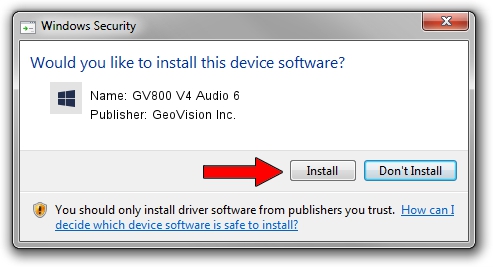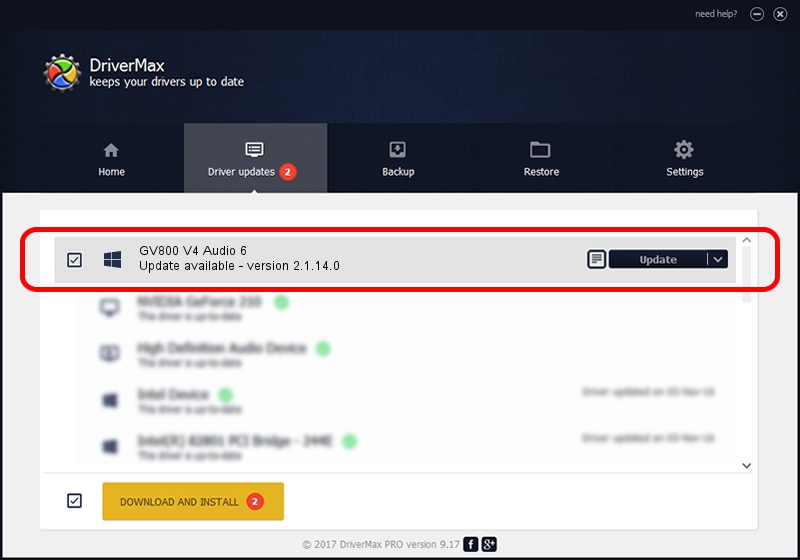Advertising seems to be blocked by your browser.
The ads help us provide this software and web site to you for free.
Please support our project by allowing our site to show ads.
Home /
Manufacturers /
GeoVision Inc. /
GV800 V4 Audio 6 /
PCI/VEN_109E&DEV_0878&SUBSYS_07051011 /
2.1.14.0 Nov 10, 2010
GeoVision Inc. GV800 V4 Audio 6 how to download and install the driver
GV800 V4 Audio 6 is a DVR Devices hardware device. This Windows driver was developed by GeoVision Inc.. PCI/VEN_109E&DEV_0878&SUBSYS_07051011 is the matching hardware id of this device.
1. GeoVision Inc. GV800 V4 Audio 6 - install the driver manually
- You can download from the link below the driver setup file for the GeoVision Inc. GV800 V4 Audio 6 driver. The archive contains version 2.1.14.0 dated 2010-11-10 of the driver.
- Start the driver installer file from a user account with administrative rights. If your User Access Control (UAC) is running please confirm the installation of the driver and run the setup with administrative rights.
- Go through the driver installation wizard, which will guide you; it should be quite easy to follow. The driver installation wizard will analyze your PC and will install the right driver.
- When the operation finishes restart your PC in order to use the updated driver. As you can see it was quite smple to install a Windows driver!
Size of this driver: 22530 bytes (22.00 KB)
This driver received an average rating of 5 stars out of 15169 votes.
This driver is fully compatible with the following versions of Windows:
- This driver works on Windows 2000 64 bits
- This driver works on Windows Server 2003 64 bits
- This driver works on Windows XP 64 bits
- This driver works on Windows Vista 64 bits
- This driver works on Windows 7 64 bits
- This driver works on Windows 8 64 bits
- This driver works on Windows 8.1 64 bits
- This driver works on Windows 10 64 bits
- This driver works on Windows 11 64 bits
2. How to use DriverMax to install GeoVision Inc. GV800 V4 Audio 6 driver
The most important advantage of using DriverMax is that it will setup the driver for you in just a few seconds and it will keep each driver up to date. How easy can you install a driver using DriverMax? Let's follow a few steps!
- Open DriverMax and press on the yellow button named ~SCAN FOR DRIVER UPDATES NOW~. Wait for DriverMax to scan and analyze each driver on your computer.
- Take a look at the list of available driver updates. Scroll the list down until you find the GeoVision Inc. GV800 V4 Audio 6 driver. Click on Update.
- That's all, the driver is now installed!