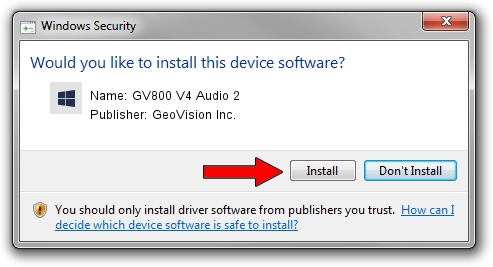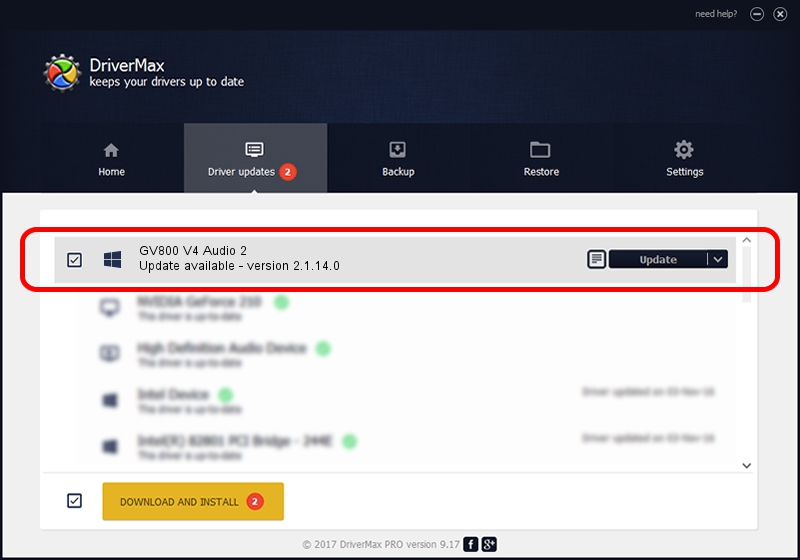Advertising seems to be blocked by your browser.
The ads help us provide this software and web site to you for free.
Please support our project by allowing our site to show ads.
Home /
Manufacturers /
GeoVision Inc. /
GV800 V4 Audio 2 /
PCI/VEN_109E&DEV_0878&SUBSYS_07050F11 /
2.1.14.0 Nov 10, 2010
GeoVision Inc. GV800 V4 Audio 2 driver download and installation
GV800 V4 Audio 2 is a DVR Devices device. This driver was developed by GeoVision Inc.. The hardware id of this driver is PCI/VEN_109E&DEV_0878&SUBSYS_07050F11; this string has to match your hardware.
1. How to manually install GeoVision Inc. GV800 V4 Audio 2 driver
- Download the setup file for GeoVision Inc. GV800 V4 Audio 2 driver from the location below. This download link is for the driver version 2.1.14.0 dated 2010-11-10.
- Start the driver installation file from a Windows account with the highest privileges (rights). If your User Access Control Service (UAC) is enabled then you will have to confirm the installation of the driver and run the setup with administrative rights.
- Follow the driver setup wizard, which should be pretty easy to follow. The driver setup wizard will scan your PC for compatible devices and will install the driver.
- Restart your PC and enjoy the fresh driver, as you can see it was quite smple.
Download size of the driver: 22530 bytes (22.00 KB)
This driver was installed by many users and received an average rating of 4.8 stars out of 69968 votes.
This driver is fully compatible with the following versions of Windows:
- This driver works on Windows 2000 64 bits
- This driver works on Windows Server 2003 64 bits
- This driver works on Windows XP 64 bits
- This driver works on Windows Vista 64 bits
- This driver works on Windows 7 64 bits
- This driver works on Windows 8 64 bits
- This driver works on Windows 8.1 64 bits
- This driver works on Windows 10 64 bits
- This driver works on Windows 11 64 bits
2. Using DriverMax to install GeoVision Inc. GV800 V4 Audio 2 driver
The advantage of using DriverMax is that it will install the driver for you in just a few seconds and it will keep each driver up to date, not just this one. How can you install a driver using DriverMax? Let's take a look!
- Start DriverMax and push on the yellow button that says ~SCAN FOR DRIVER UPDATES NOW~. Wait for DriverMax to scan and analyze each driver on your PC.
- Take a look at the list of driver updates. Search the list until you locate the GeoVision Inc. GV800 V4 Audio 2 driver. Click the Update button.
- Enjoy using the updated driver! :)

Jul 11 2016 10:21AM / Written by Daniel Statescu for DriverMax
follow @DanielStatescu