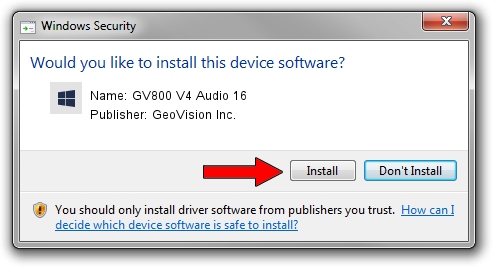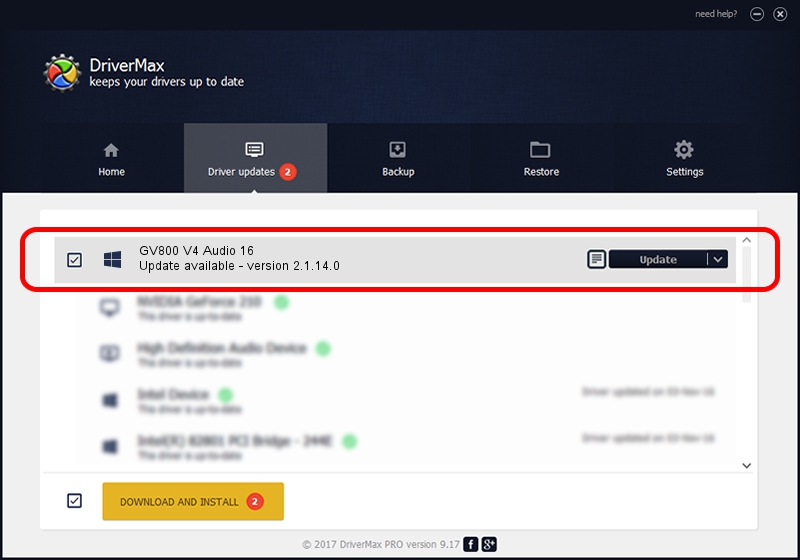Advertising seems to be blocked by your browser.
The ads help us provide this software and web site to you for free.
Please support our project by allowing our site to show ads.
Home /
Manufacturers /
GeoVision Inc. /
GV800 V4 Audio 16 /
PCI/VEN_109E&DEV_0878&SUBSYS_07051213 /
2.1.14.0 Nov 10, 2010
Download and install GeoVision Inc. GV800 V4 Audio 16 driver
GV800 V4 Audio 16 is a DVR Devices hardware device. The developer of this driver was GeoVision Inc.. The hardware id of this driver is PCI/VEN_109E&DEV_0878&SUBSYS_07051213.
1. GeoVision Inc. GV800 V4 Audio 16 driver - how to install it manually
- Download the setup file for GeoVision Inc. GV800 V4 Audio 16 driver from the location below. This download link is for the driver version 2.1.14.0 released on 2010-11-10.
- Run the driver setup file from a Windows account with administrative rights. If your User Access Control (UAC) is started then you will have to accept of the driver and run the setup with administrative rights.
- Go through the driver installation wizard, which should be pretty straightforward. The driver installation wizard will analyze your PC for compatible devices and will install the driver.
- Shutdown and restart your PC and enjoy the new driver, it is as simple as that.
Download size of the driver: 22530 bytes (22.00 KB)
This driver received an average rating of 4.3 stars out of 54158 votes.
This driver is compatible with the following versions of Windows:
- This driver works on Windows 2000 64 bits
- This driver works on Windows Server 2003 64 bits
- This driver works on Windows XP 64 bits
- This driver works on Windows Vista 64 bits
- This driver works on Windows 7 64 bits
- This driver works on Windows 8 64 bits
- This driver works on Windows 8.1 64 bits
- This driver works on Windows 10 64 bits
- This driver works on Windows 11 64 bits
2. How to install GeoVision Inc. GV800 V4 Audio 16 driver using DriverMax
The most important advantage of using DriverMax is that it will install the driver for you in the easiest possible way and it will keep each driver up to date. How easy can you install a driver using DriverMax? Let's see!
- Open DriverMax and click on the yellow button that says ~SCAN FOR DRIVER UPDATES NOW~. Wait for DriverMax to scan and analyze each driver on your PC.
- Take a look at the list of detected driver updates. Scroll the list down until you locate the GeoVision Inc. GV800 V4 Audio 16 driver. Click the Update button.
- Enjoy using the updated driver! :)

Aug 11 2016 8:24PM / Written by Andreea Kartman for DriverMax
follow @DeeaKartman