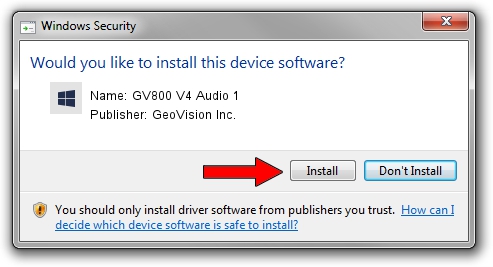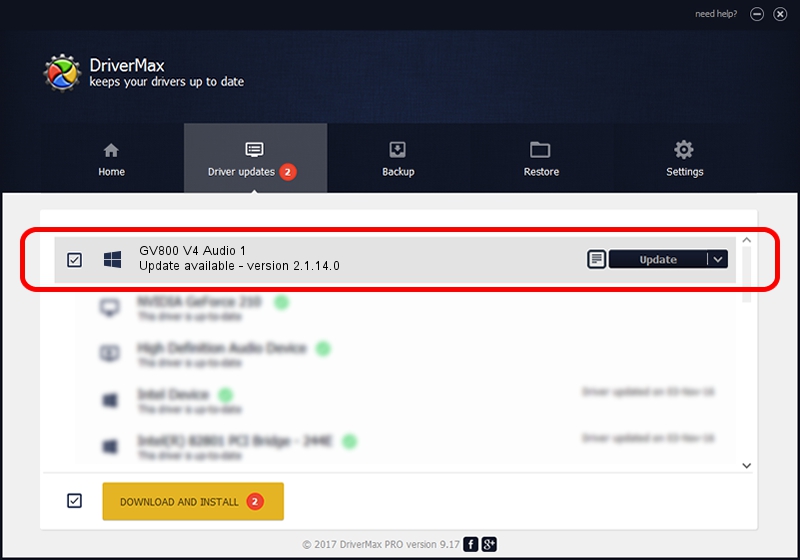Advertising seems to be blocked by your browser.
The ads help us provide this software and web site to you for free.
Please support our project by allowing our site to show ads.
Home /
Manufacturers /
GeoVision Inc. /
GV800 V4 Audio 1 /
PCI/VEN_109E&DEV_0878&SUBSYS_07050F10 /
2.1.14.0 Nov 10, 2010
GeoVision Inc. GV800 V4 Audio 1 - two ways of downloading and installing the driver
GV800 V4 Audio 1 is a DVR Devices hardware device. The Windows version of this driver was developed by GeoVision Inc.. In order to make sure you are downloading the exact right driver the hardware id is PCI/VEN_109E&DEV_0878&SUBSYS_07050F10.
1. Manually install GeoVision Inc. GV800 V4 Audio 1 driver
- Download the driver setup file for GeoVision Inc. GV800 V4 Audio 1 driver from the location below. This is the download link for the driver version 2.1.14.0 released on 2010-11-10.
- Start the driver setup file from a Windows account with administrative rights. If your User Access Control Service (UAC) is started then you will have to accept of the driver and run the setup with administrative rights.
- Follow the driver installation wizard, which should be quite straightforward. The driver installation wizard will analyze your PC for compatible devices and will install the driver.
- Restart your computer and enjoy the fresh driver, as you can see it was quite smple.
The file size of this driver is 22530 bytes (22.00 KB)
This driver was installed by many users and received an average rating of 4.1 stars out of 69977 votes.
This driver is compatible with the following versions of Windows:
- This driver works on Windows 2000 64 bits
- This driver works on Windows Server 2003 64 bits
- This driver works on Windows XP 64 bits
- This driver works on Windows Vista 64 bits
- This driver works on Windows 7 64 bits
- This driver works on Windows 8 64 bits
- This driver works on Windows 8.1 64 bits
- This driver works on Windows 10 64 bits
- This driver works on Windows 11 64 bits
2. How to install GeoVision Inc. GV800 V4 Audio 1 driver using DriverMax
The most important advantage of using DriverMax is that it will setup the driver for you in just a few seconds and it will keep each driver up to date. How can you install a driver using DriverMax? Let's follow a few steps!
- Start DriverMax and click on the yellow button named ~SCAN FOR DRIVER UPDATES NOW~. Wait for DriverMax to scan and analyze each driver on your PC.
- Take a look at the list of detected driver updates. Search the list until you locate the GeoVision Inc. GV800 V4 Audio 1 driver. Click the Update button.
- Finished installing the driver!

Jul 11 2016 10:22AM / Written by Andreea Kartman for DriverMax
follow @DeeaKartman