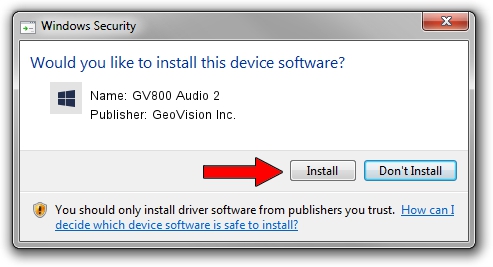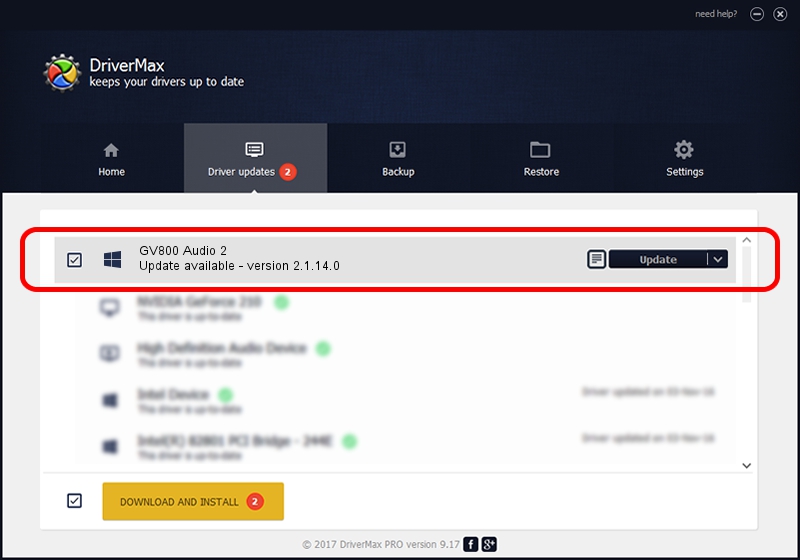Advertising seems to be blocked by your browser.
The ads help us provide this software and web site to you for free.
Please support our project by allowing our site to show ads.
Home /
Manufacturers /
GeoVision Inc. /
GV800 Audio 2 /
PCI/VEN_109E&DEV_0878&SUBSYS_47656F21 /
2.1.14.0 Nov 10, 2010
GeoVision Inc. GV800 Audio 2 - two ways of downloading and installing the driver
GV800 Audio 2 is a DVR Devices hardware device. The developer of this driver was GeoVision Inc.. PCI/VEN_109E&DEV_0878&SUBSYS_47656F21 is the matching hardware id of this device.
1. How to manually install GeoVision Inc. GV800 Audio 2 driver
- Download the driver setup file for GeoVision Inc. GV800 Audio 2 driver from the location below. This is the download link for the driver version 2.1.14.0 dated 2010-11-10.
- Start the driver setup file from a Windows account with the highest privileges (rights). If your User Access Control Service (UAC) is started then you will have to accept of the driver and run the setup with administrative rights.
- Go through the driver installation wizard, which should be pretty easy to follow. The driver installation wizard will scan your PC for compatible devices and will install the driver.
- Shutdown and restart your PC and enjoy the new driver, as you can see it was quite smple.
Download size of the driver: 22530 bytes (22.00 KB)
This driver was rated with an average of 5 stars by 5480 users.
This driver will work for the following versions of Windows:
- This driver works on Windows 2000 64 bits
- This driver works on Windows Server 2003 64 bits
- This driver works on Windows XP 64 bits
- This driver works on Windows Vista 64 bits
- This driver works on Windows 7 64 bits
- This driver works on Windows 8 64 bits
- This driver works on Windows 8.1 64 bits
- This driver works on Windows 10 64 bits
- This driver works on Windows 11 64 bits
2. Installing the GeoVision Inc. GV800 Audio 2 driver using DriverMax: the easy way
The most important advantage of using DriverMax is that it will setup the driver for you in the easiest possible way and it will keep each driver up to date. How easy can you install a driver with DriverMax? Let's see!
- Start DriverMax and push on the yellow button that says ~SCAN FOR DRIVER UPDATES NOW~. Wait for DriverMax to analyze each driver on your computer.
- Take a look at the list of driver updates. Scroll the list down until you locate the GeoVision Inc. GV800 Audio 2 driver. Click the Update button.
- Finished installing the driver!

Jul 10 2016 12:16PM / Written by Daniel Statescu for DriverMax
follow @DanielStatescu