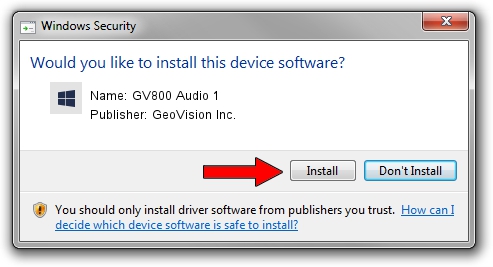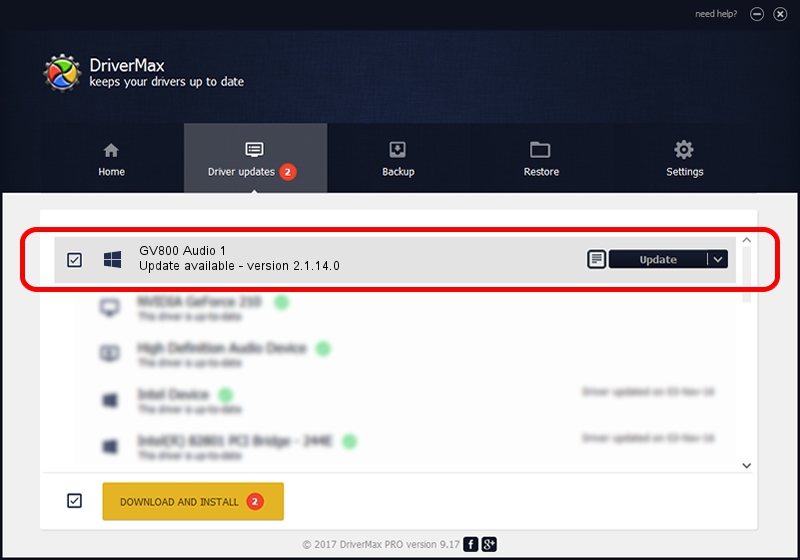Advertising seems to be blocked by your browser.
The ads help us provide this software and web site to you for free.
Please support our project by allowing our site to show ads.
Home /
Manufacturers /
GeoVision Inc. /
GV800 Audio 1 /
PCI/VEN_109E&DEV_0878&SUBSYS_47656F20 /
2.1.14.0 Nov 10, 2010
Driver for GeoVision Inc. GV800 Audio 1 - downloading and installing it
GV800 Audio 1 is a DVR Devices hardware device. The developer of this driver was GeoVision Inc.. The hardware id of this driver is PCI/VEN_109E&DEV_0878&SUBSYS_47656F20; this string has to match your hardware.
1. GeoVision Inc. GV800 Audio 1 driver - how to install it manually
- You can download from the link below the driver setup file for the GeoVision Inc. GV800 Audio 1 driver. The archive contains version 2.1.14.0 released on 2010-11-10 of the driver.
- Run the driver installer file from a user account with administrative rights. If your User Access Control (UAC) is enabled please accept of the driver and run the setup with administrative rights.
- Go through the driver setup wizard, which will guide you; it should be pretty easy to follow. The driver setup wizard will scan your PC and will install the right driver.
- When the operation finishes shutdown and restart your computer in order to use the updated driver. As you can see it was quite smple to install a Windows driver!
Driver file size: 22530 bytes (22.00 KB)
Driver rating 4.3 stars out of 4111 votes.
This driver is fully compatible with the following versions of Windows:
- This driver works on Windows 2000 64 bits
- This driver works on Windows Server 2003 64 bits
- This driver works on Windows XP 64 bits
- This driver works on Windows Vista 64 bits
- This driver works on Windows 7 64 bits
- This driver works on Windows 8 64 bits
- This driver works on Windows 8.1 64 bits
- This driver works on Windows 10 64 bits
- This driver works on Windows 11 64 bits
2. Installing the GeoVision Inc. GV800 Audio 1 driver using DriverMax: the easy way
The most important advantage of using DriverMax is that it will install the driver for you in just a few seconds and it will keep each driver up to date. How can you install a driver with DriverMax? Let's take a look!
- Start DriverMax and push on the yellow button that says ~SCAN FOR DRIVER UPDATES NOW~. Wait for DriverMax to analyze each driver on your computer.
- Take a look at the list of detected driver updates. Scroll the list down until you find the GeoVision Inc. GV800 Audio 1 driver. Click the Update button.
- That's it, you installed your first driver!

Jul 10 2016 12:16PM / Written by Andreea Kartman for DriverMax
follow @DeeaKartman