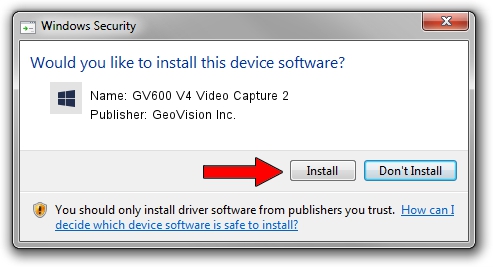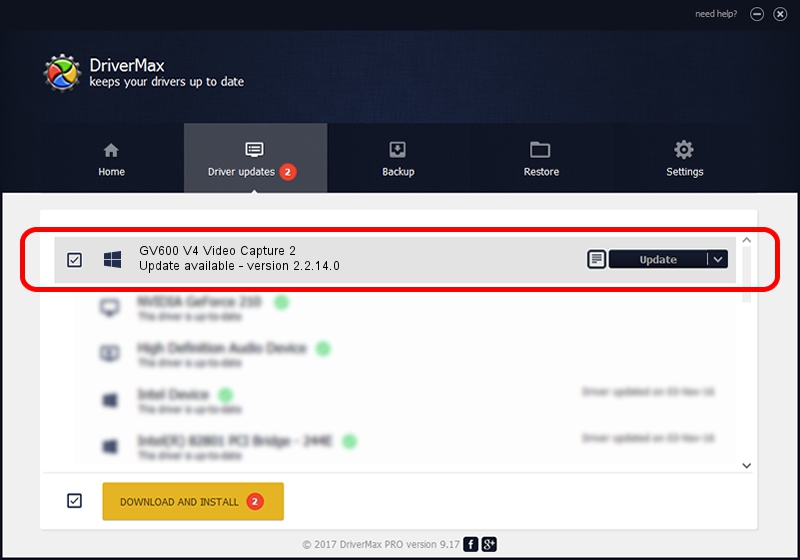Advertising seems to be blocked by your browser.
The ads help us provide this software and web site to you for free.
Please support our project by allowing our site to show ads.
Home /
Manufacturers /
GeoVision Inc. /
GV600 V4 Video Capture 2 /
PCI/VEN_109E&DEV_036E&SUBSYS_47657016 /
2.2.14.0 Nov 22, 2010
GeoVision Inc. GV600 V4 Video Capture 2 how to download and install the driver
GV600 V4 Video Capture 2 is a DVR Devices device. This driver was developed by GeoVision Inc.. In order to make sure you are downloading the exact right driver the hardware id is PCI/VEN_109E&DEV_036E&SUBSYS_47657016.
1. GeoVision Inc. GV600 V4 Video Capture 2 - install the driver manually
- Download the driver setup file for GeoVision Inc. GV600 V4 Video Capture 2 driver from the link below. This is the download link for the driver version 2.2.14.0 released on 2010-11-22.
- Start the driver installation file from a Windows account with the highest privileges (rights). If your UAC (User Access Control) is running then you will have to accept of the driver and run the setup with administrative rights.
- Follow the driver setup wizard, which should be quite straightforward. The driver setup wizard will scan your PC for compatible devices and will install the driver.
- Shutdown and restart your computer and enjoy the updated driver, it is as simple as that.
Driver file size: 40873 bytes (39.92 KB)
Driver rating 4.8 stars out of 87486 votes.
This driver is compatible with the following versions of Windows:
- This driver works on Windows 2000 64 bits
- This driver works on Windows Server 2003 64 bits
- This driver works on Windows XP 64 bits
- This driver works on Windows Vista 64 bits
- This driver works on Windows 7 64 bits
- This driver works on Windows 8 64 bits
- This driver works on Windows 8.1 64 bits
- This driver works on Windows 10 64 bits
- This driver works on Windows 11 64 bits
2. The easy way: using DriverMax to install GeoVision Inc. GV600 V4 Video Capture 2 driver
The advantage of using DriverMax is that it will install the driver for you in the easiest possible way and it will keep each driver up to date. How can you install a driver with DriverMax? Let's see!
- Open DriverMax and push on the yellow button that says ~SCAN FOR DRIVER UPDATES NOW~. Wait for DriverMax to analyze each driver on your PC.
- Take a look at the list of available driver updates. Search the list until you find the GeoVision Inc. GV600 V4 Video Capture 2 driver. Click the Update button.
- Finished installing the driver!

Jul 6 2016 8:33AM / Written by Andreea Kartman for DriverMax
follow @DeeaKartman